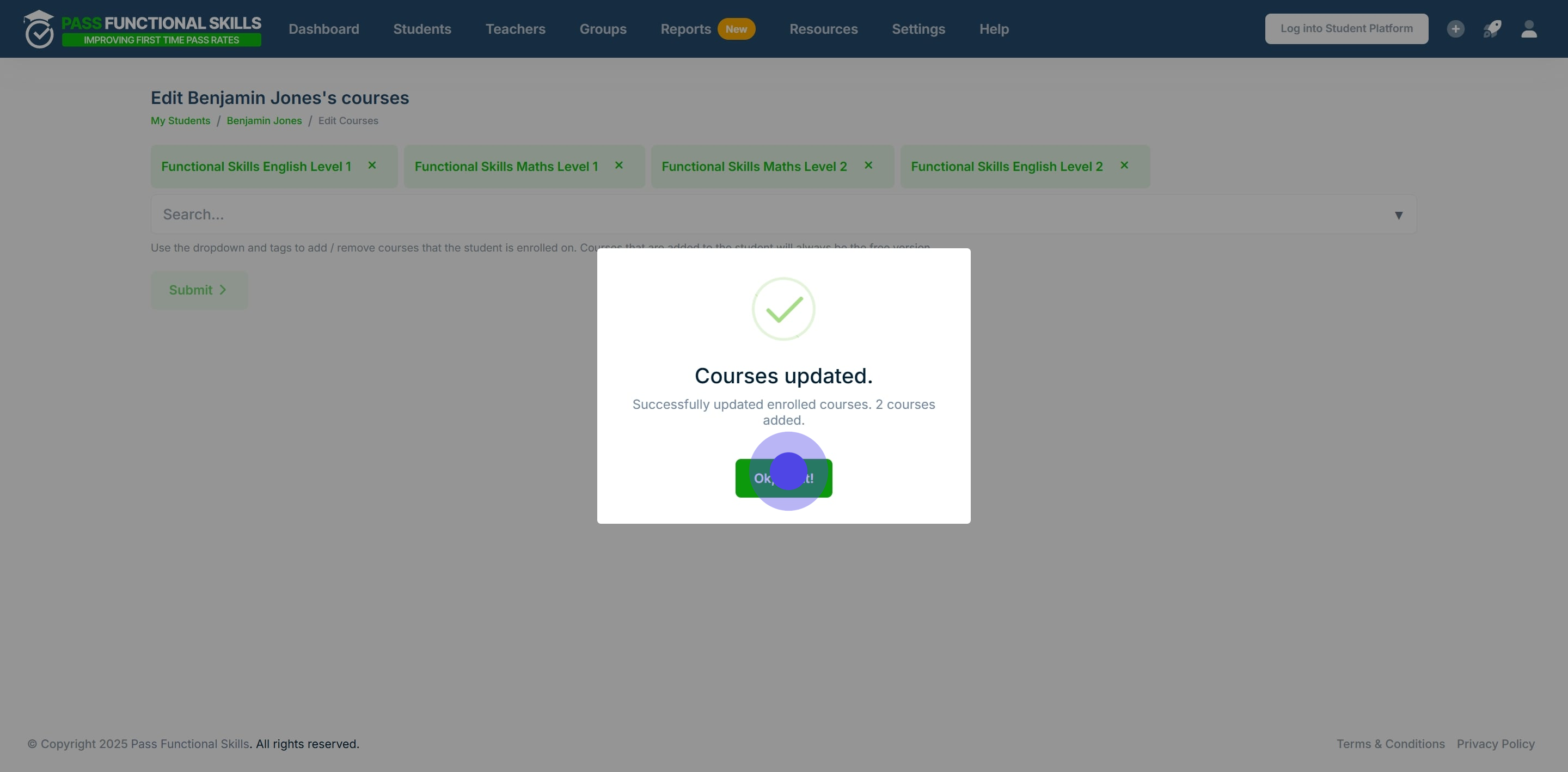How to Add / Remove a Student from a Course
How do I enrol a Student on a Premium course?
To enrol a student on a Premium course, follow the steps below. After you have enrolled a Student on a course, the next step is to request a course upgrade. To see how to do that, view our article just here.
Enrolling a Student on a course
In this example, we will use the individual Student page, but you can also enrol a Student on a course from within the Organisation Students table or the new Reports tables.
Interactive Walkthrough
Access our database of Supademo videos here:
https://app.supademo.com/showcase/cm9indmzl002pwt0i2fosboin
Step by Step Process
How to Add a Free Course to a Student's Courses
1. First up, click on "Students". In this example we will edit the enrolled courses for student "Benjamin Jones".

2. Scroll through the table, or, use the column search bars to filter the rows.
In this example, we search for the student's first name, and press the "Enter" key on our keyboard
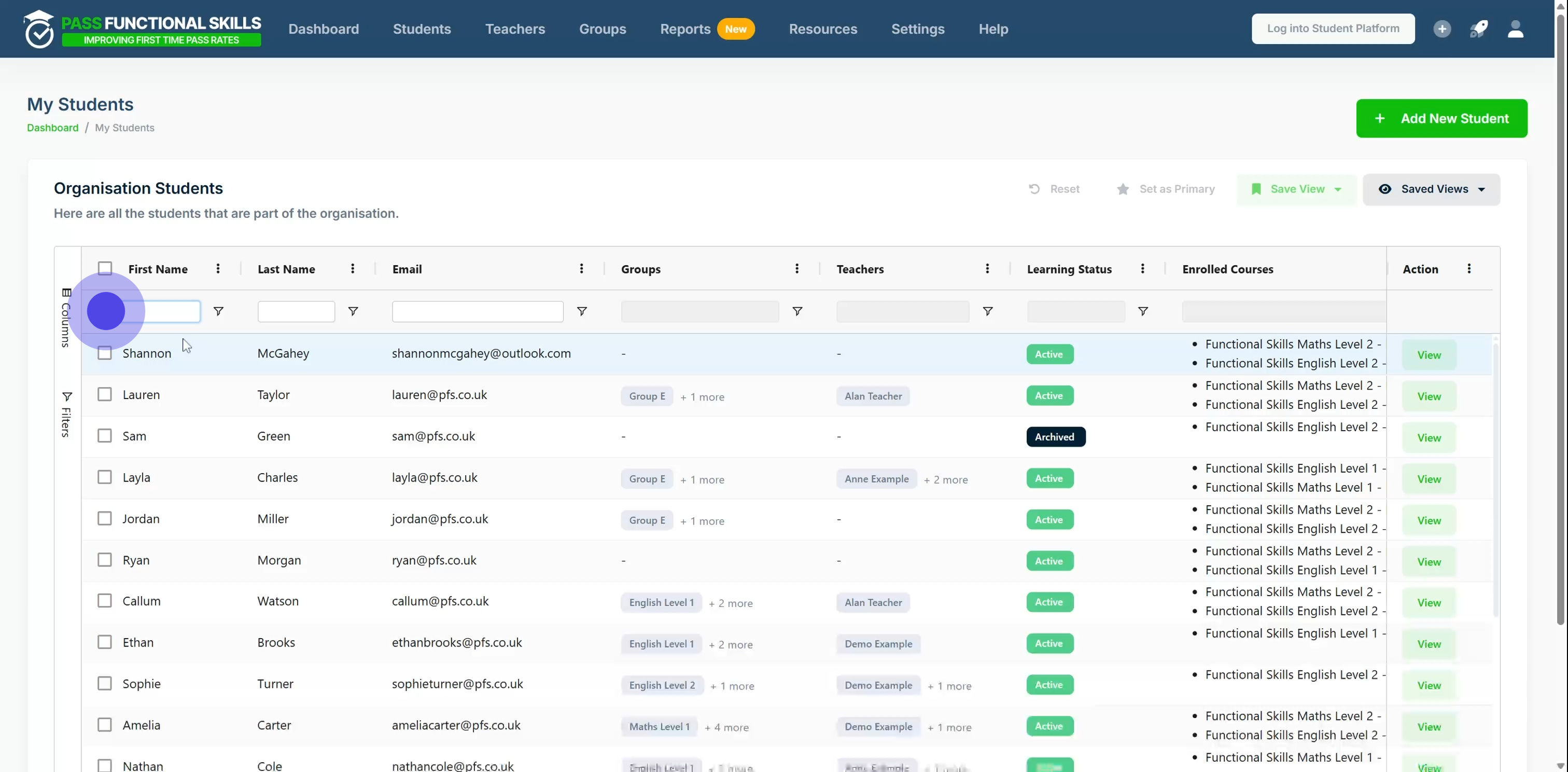
3. Once you've found the specific student, click on "View".
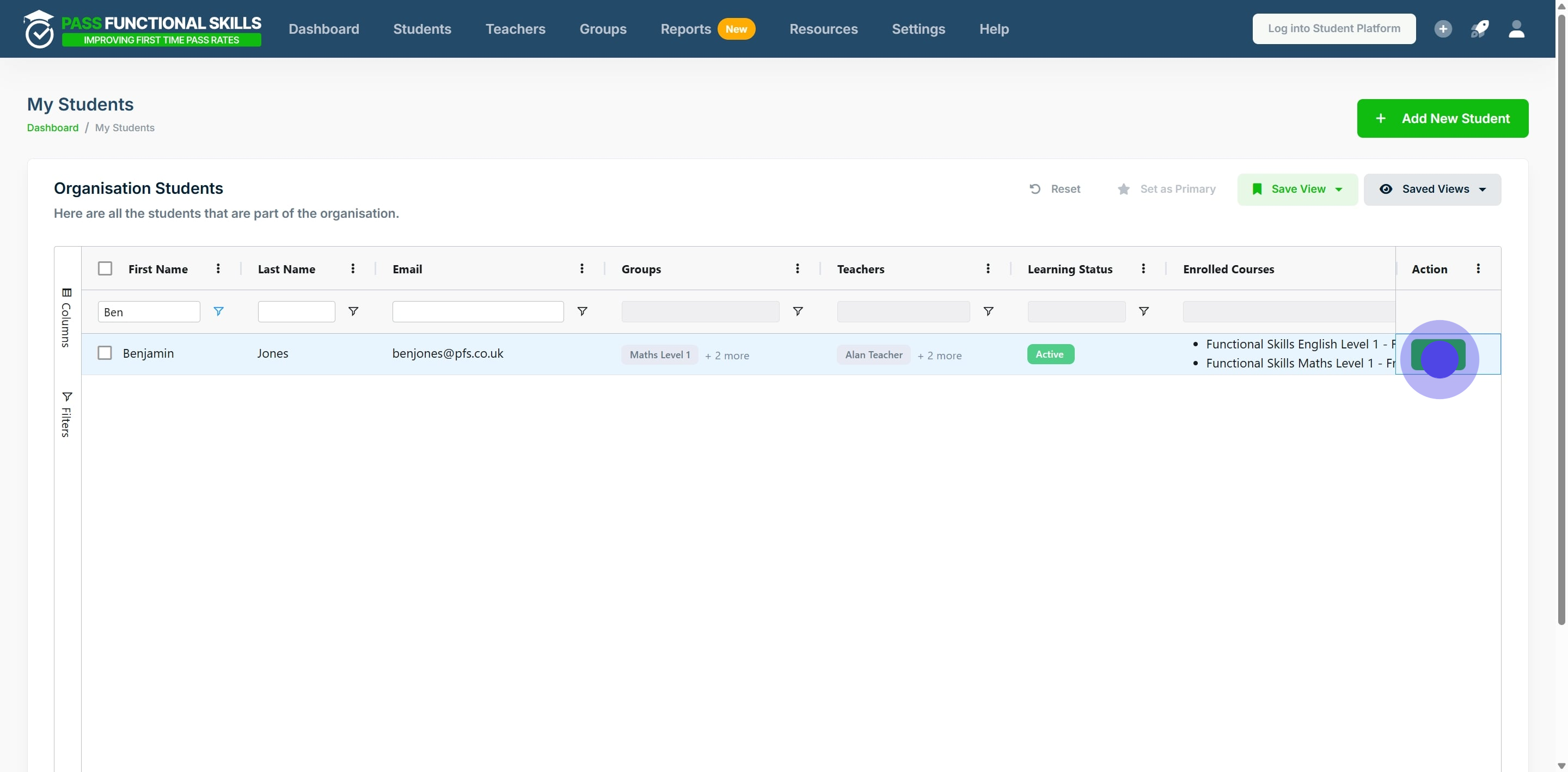
4. Now, click on "Edit Enrolled Courses".
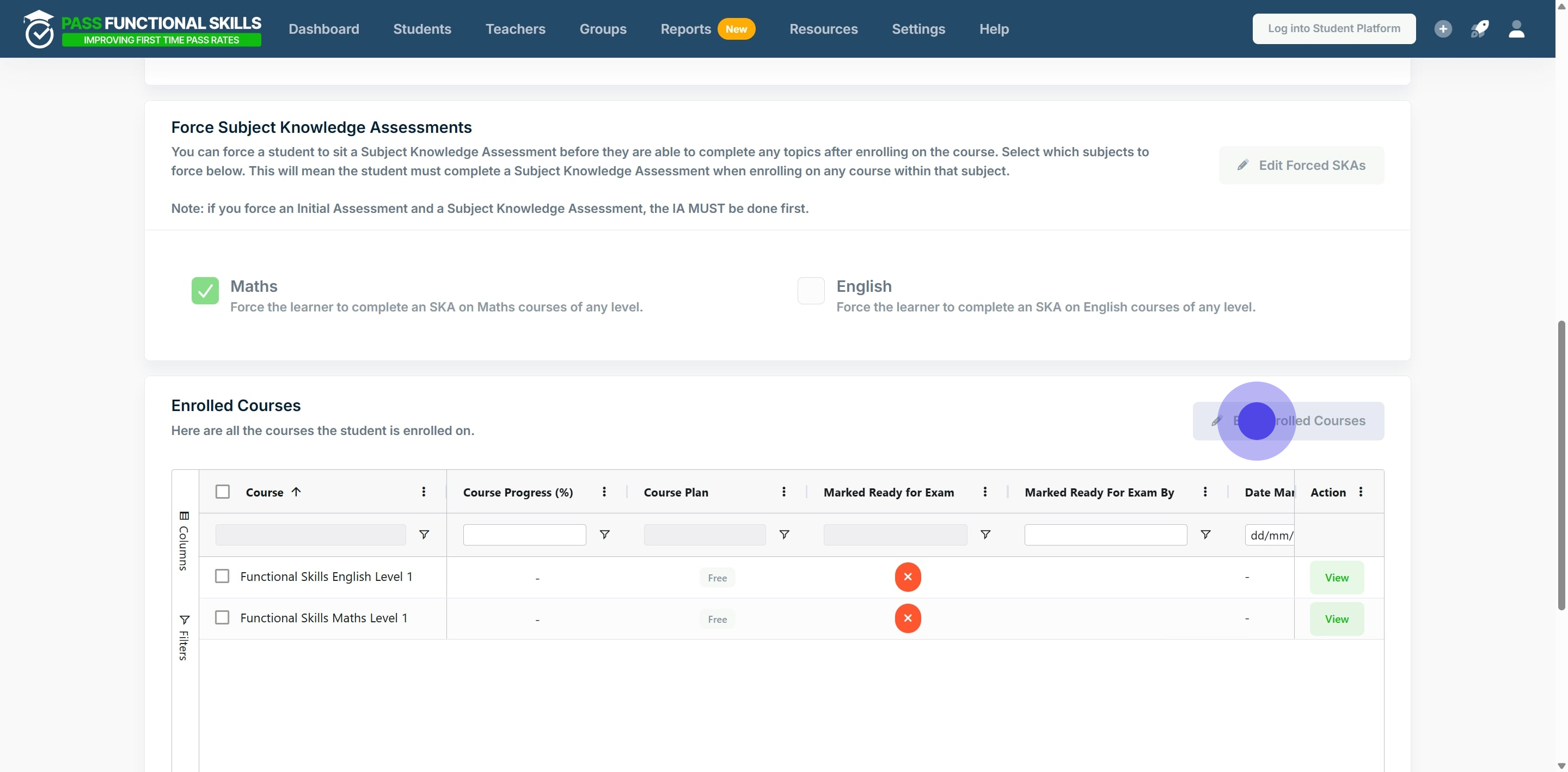
5. Click the search bar to view a dropdown list of courses not yet assigned to the student.
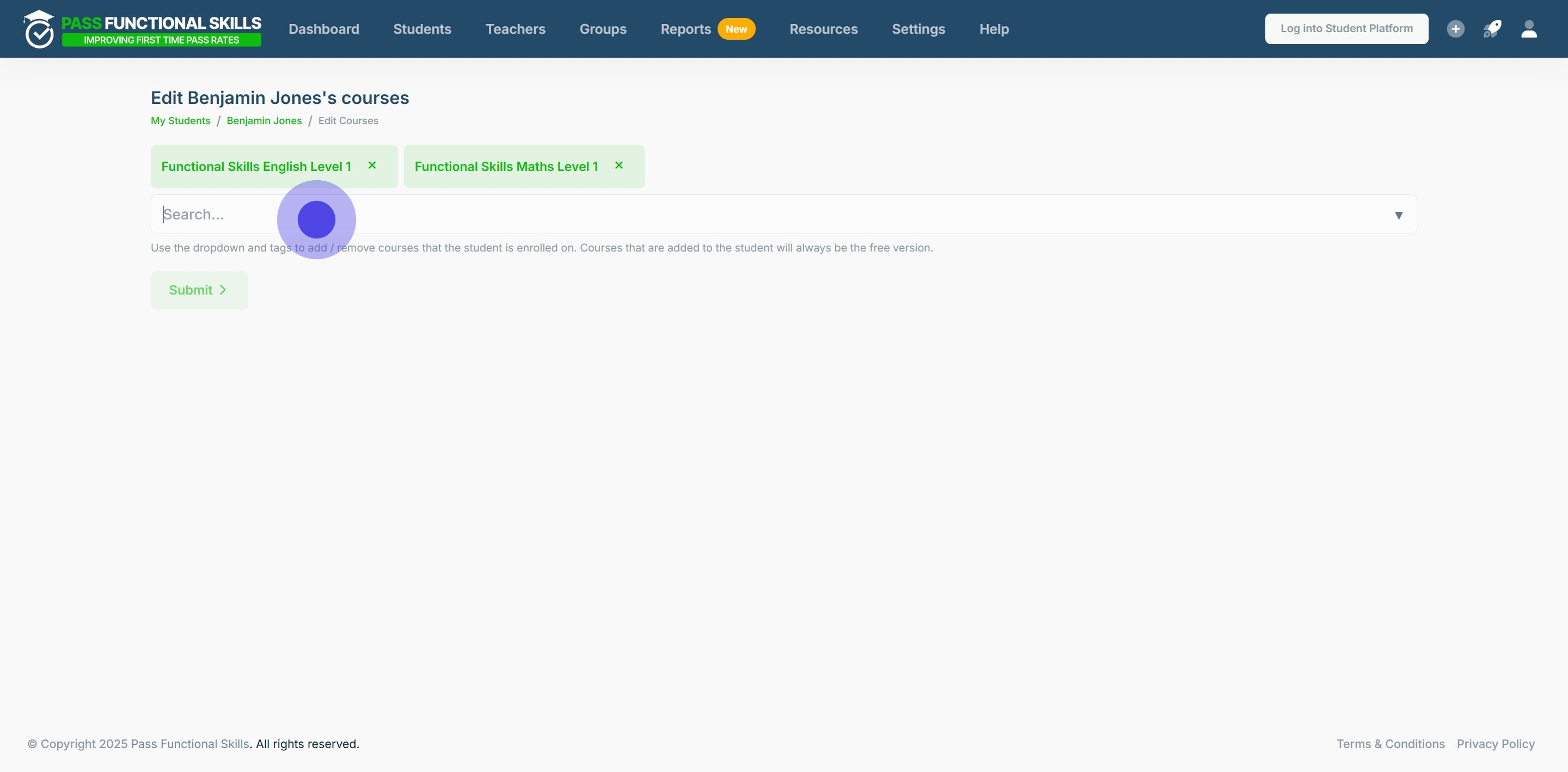
6. After that, click on a course you would like to assign to the student.
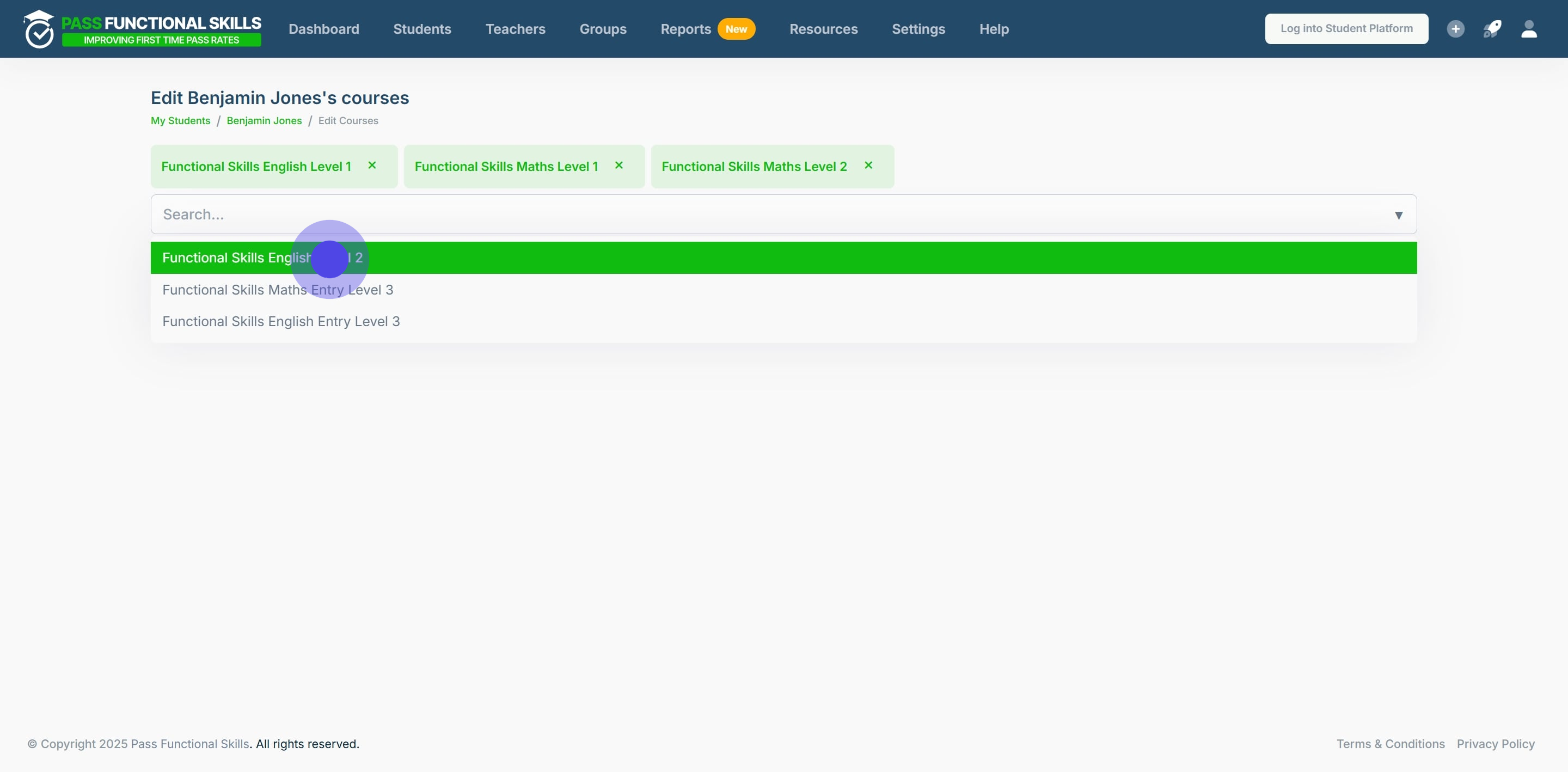
7. Afterwards, click on "Submit".
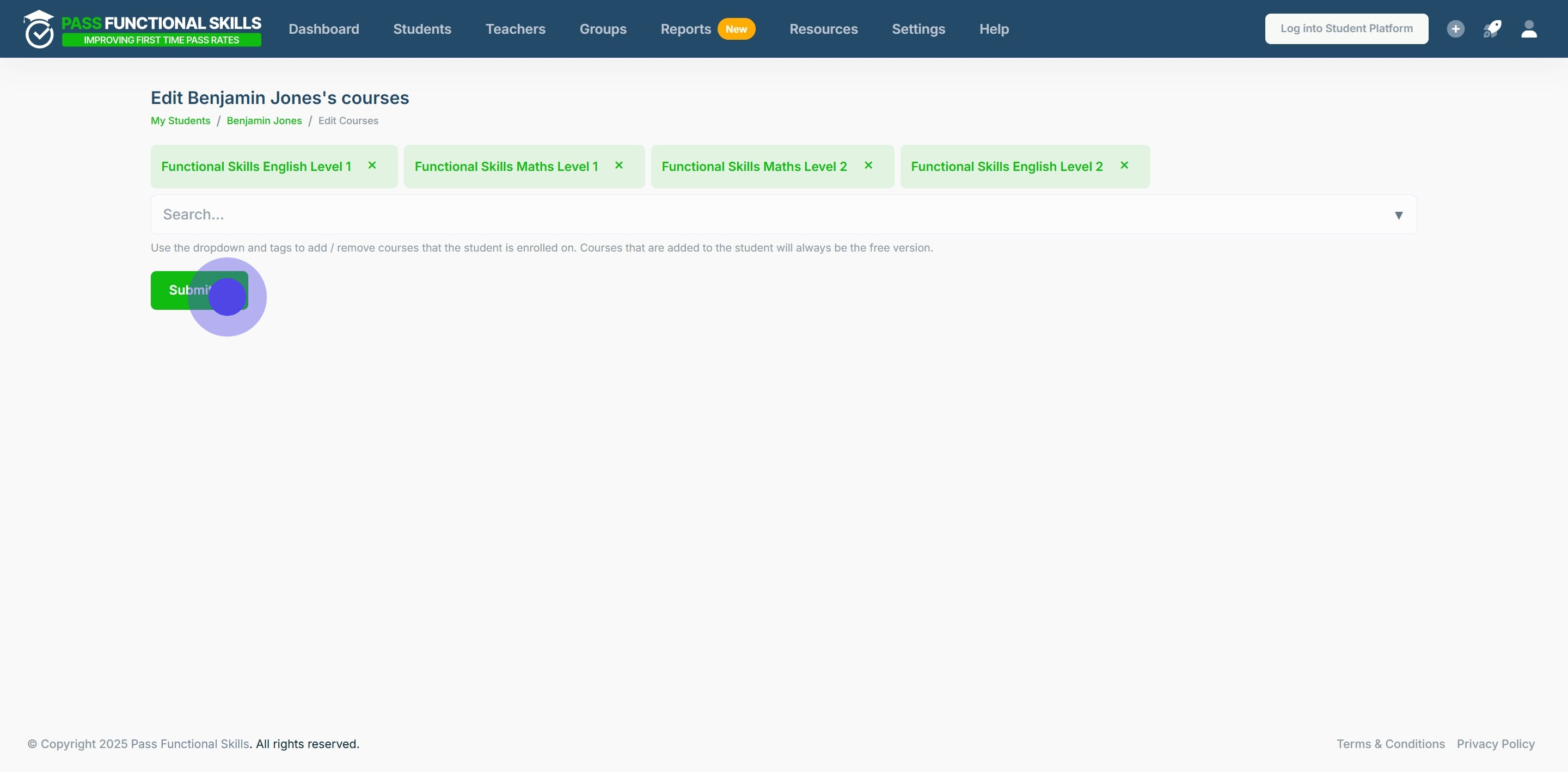
8. To end, click on "Ok, got it!".