How to View a Students' Current Level
Interactive Walkthrough
Access our database of Supademo videos here:
https://app.supademo.com/showcase/cm9indmzl002pwt0i2fosboin
Step by Step Process
How to View a Student's Current Level
1. To begin, click on "Students". In this example, we will be viewing learner Nathan Cole's current level in their Functional Skills Maths Level 1 course.
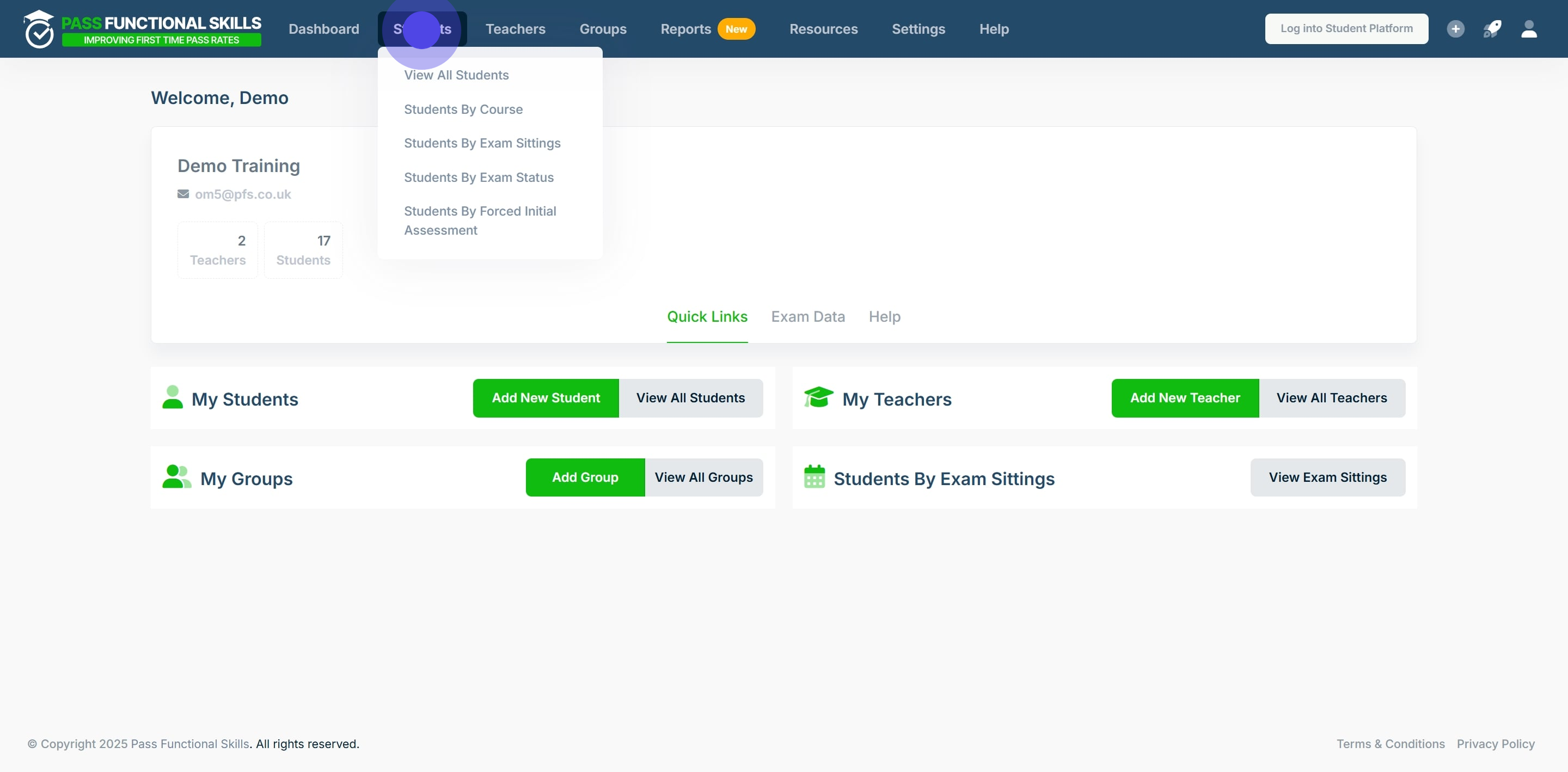
2. Scroll through the table of students to find the specific student, or, use the search bars in the table's columns to filter students by a specified constraint.
In this case we will type "Nathan" into the first name column and press the "Enter" key on our keyboard to filter the table.
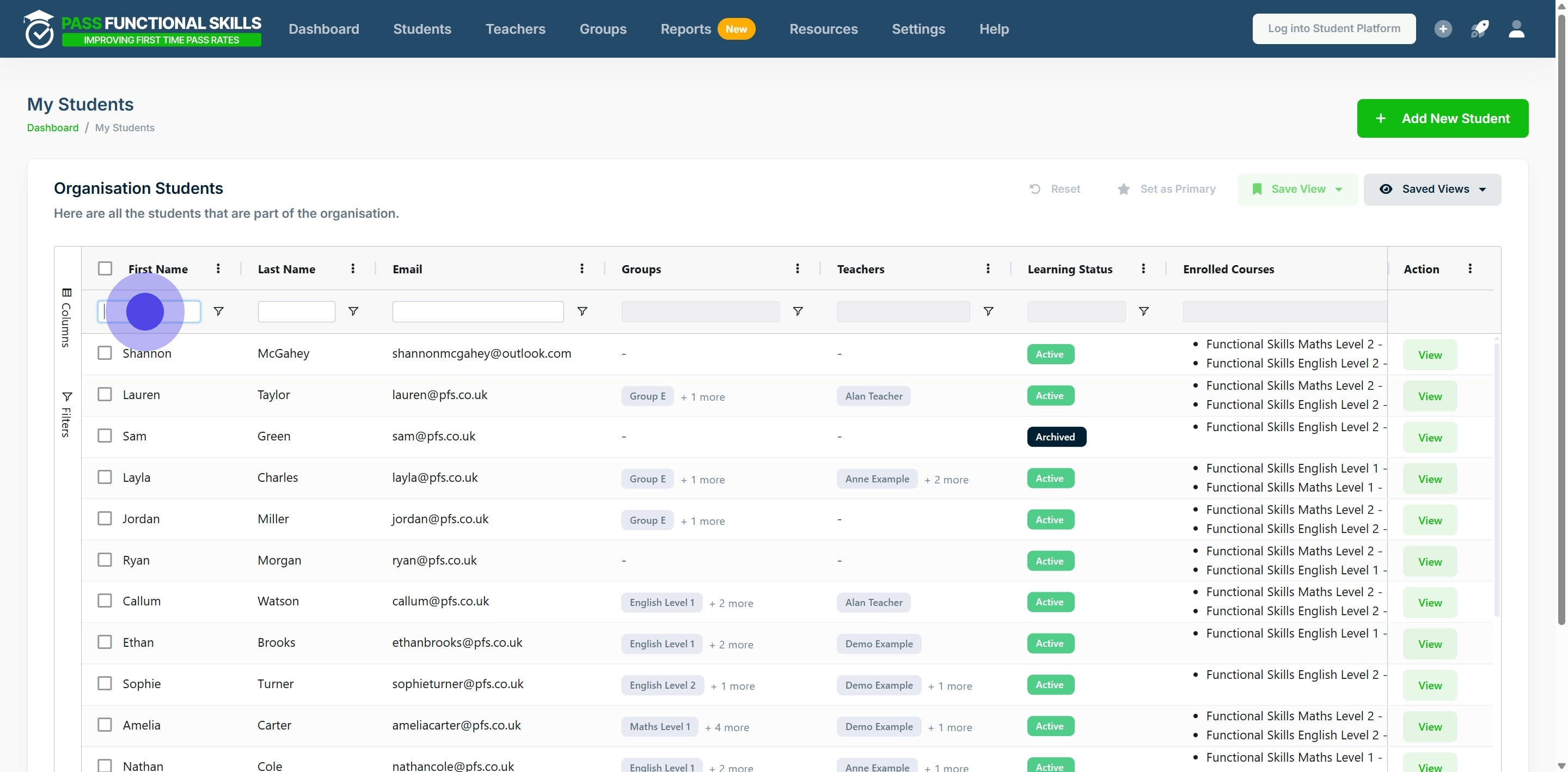
3. Then, click on "View".
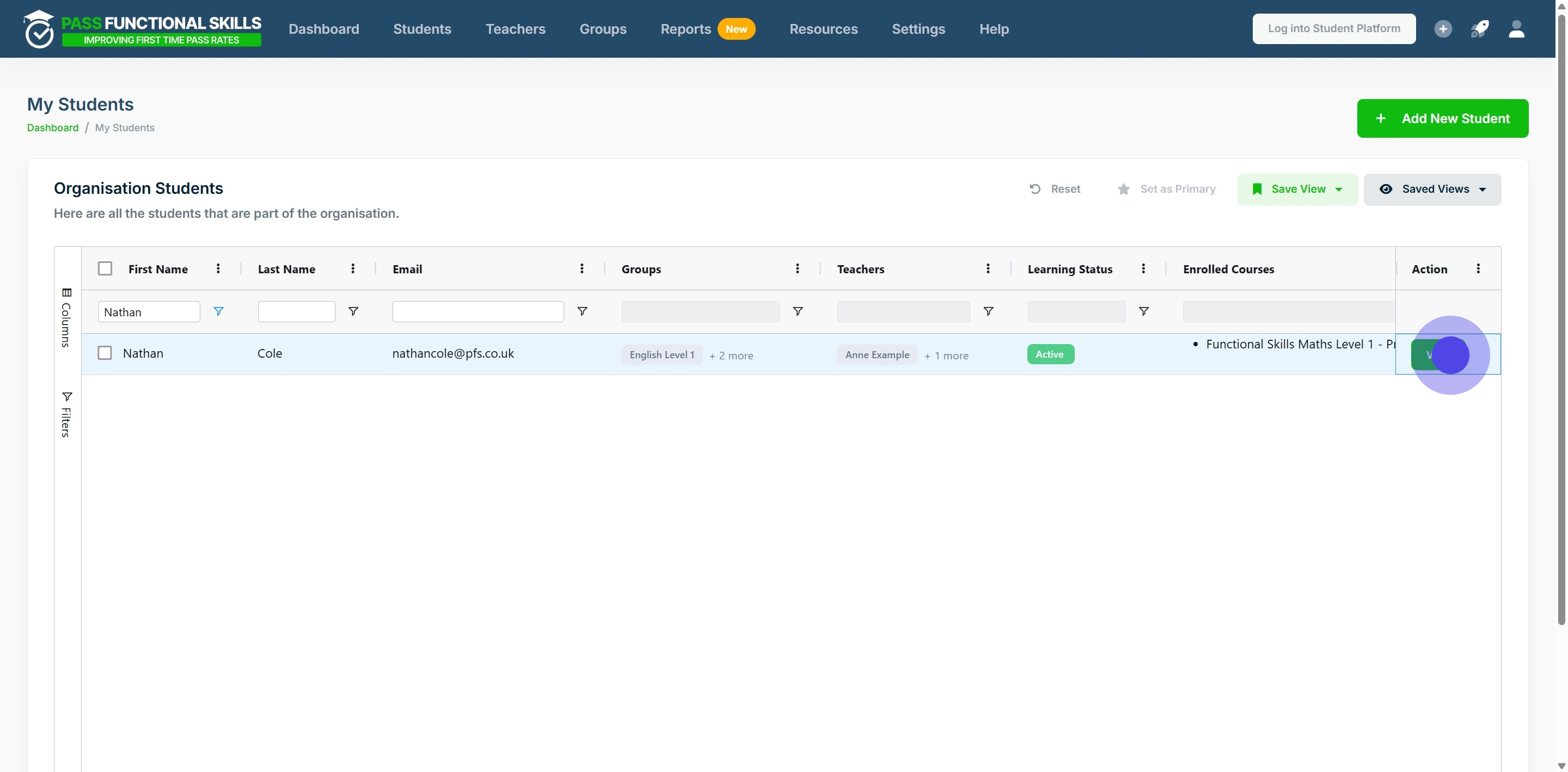
4. Click on "Course Results".
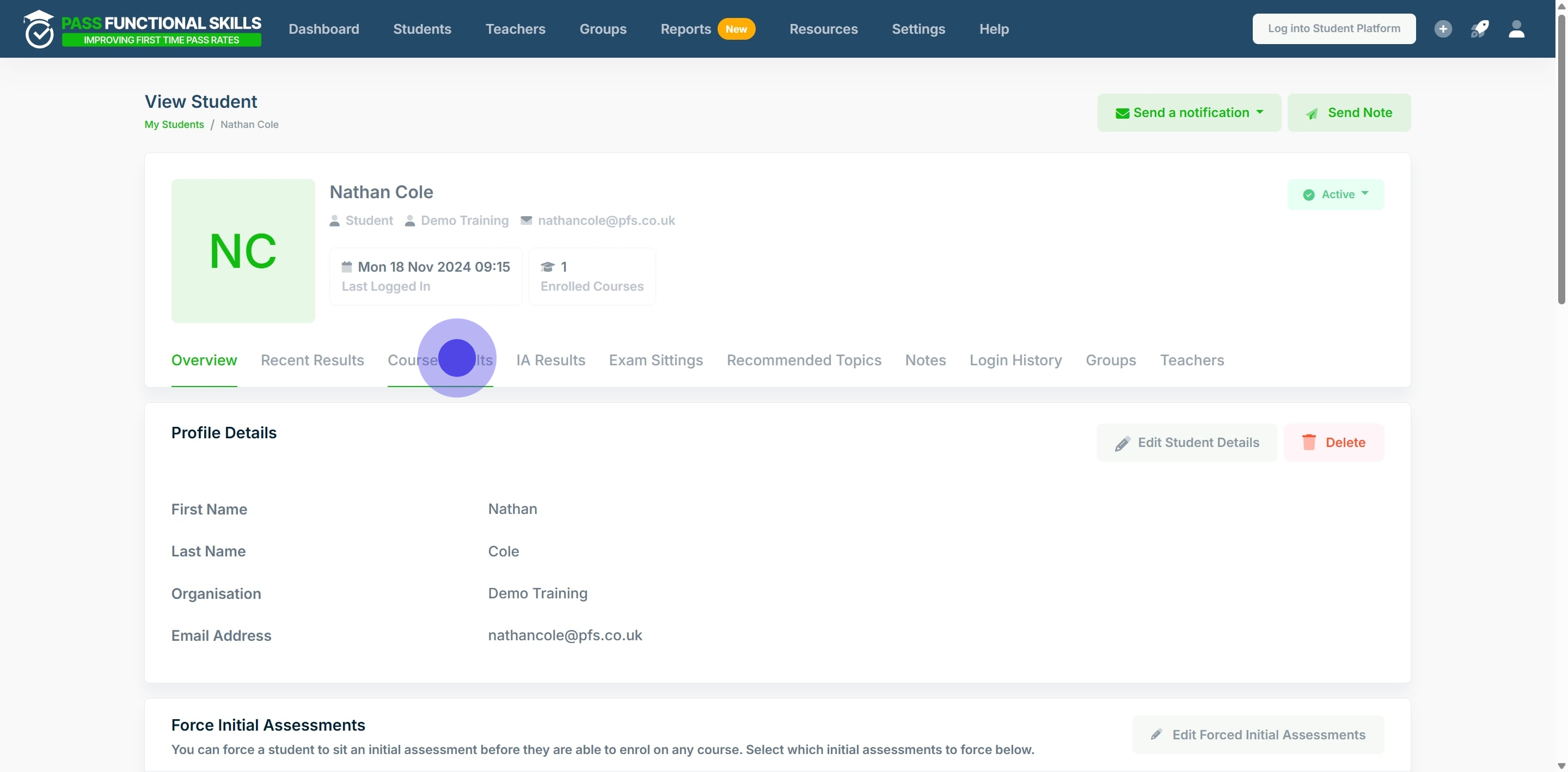
5. After finding the specific course in the table, click on "View".

6. Here, the student's current and initial level are displayed, with a timeline that tracks their current level.
Click "Download" to download the student's current level details.
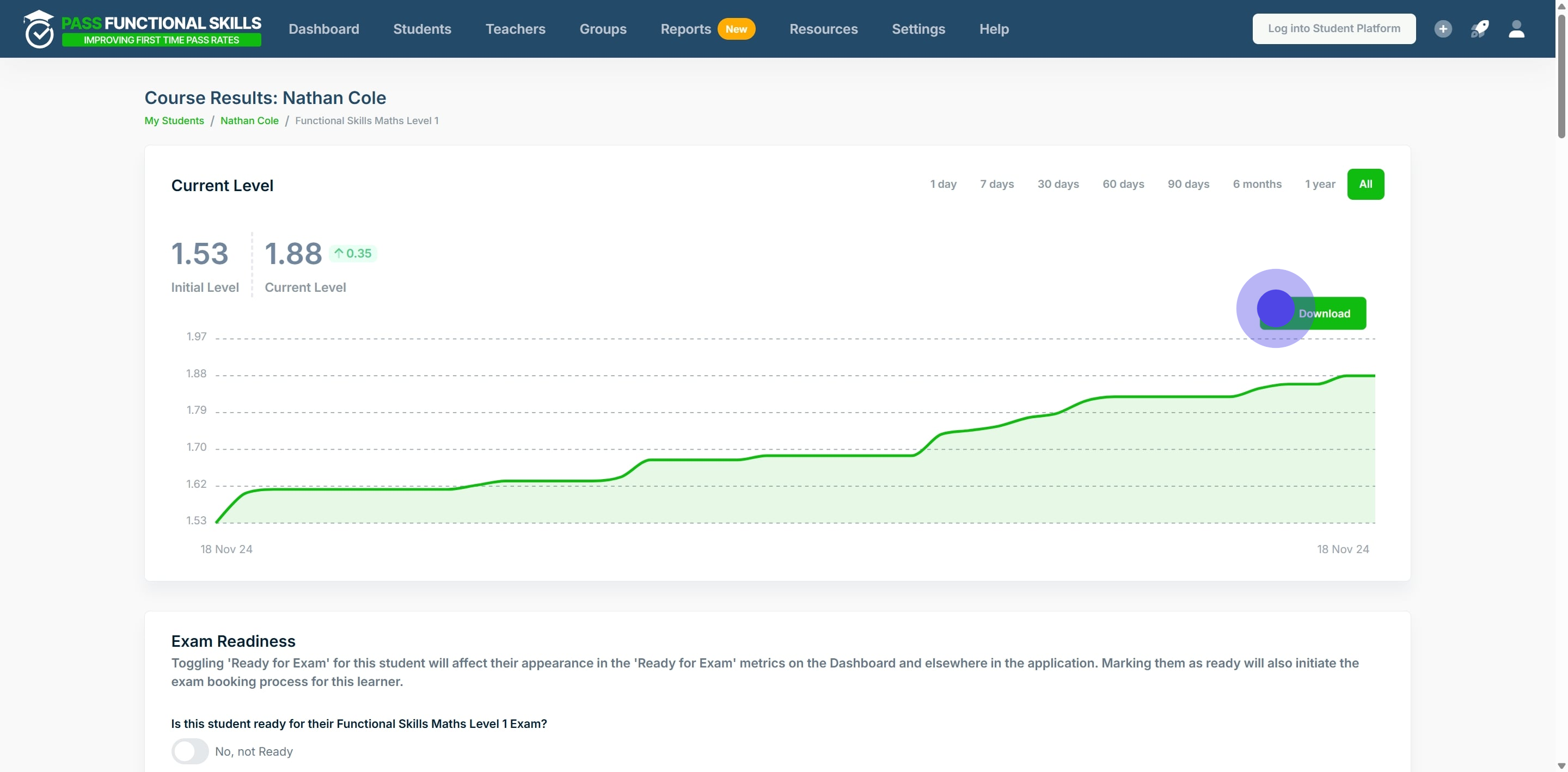
7. Last but not least, select the format you would like to download the learners current level as, either SVG, PNG or CSV.

