The Student Overview Report
The Student Overview Report provides a comprehensive snapshot of a students' progresses and recent performance on their functional skills courses. This report is designed to assist training providers in monitoring development, identifying areas for improvement, and ensuring compliance with educational standards.
How to View and Export the Student Overview Report
Interactive Walkthrough
Access our database of Supademo videos here:
https://app.supademo.com/showcase/cm9indmzl002pwt0i2fosboin
Step by Step Process
How to View and Export a Student Overview Report
1. Click on "Reports".
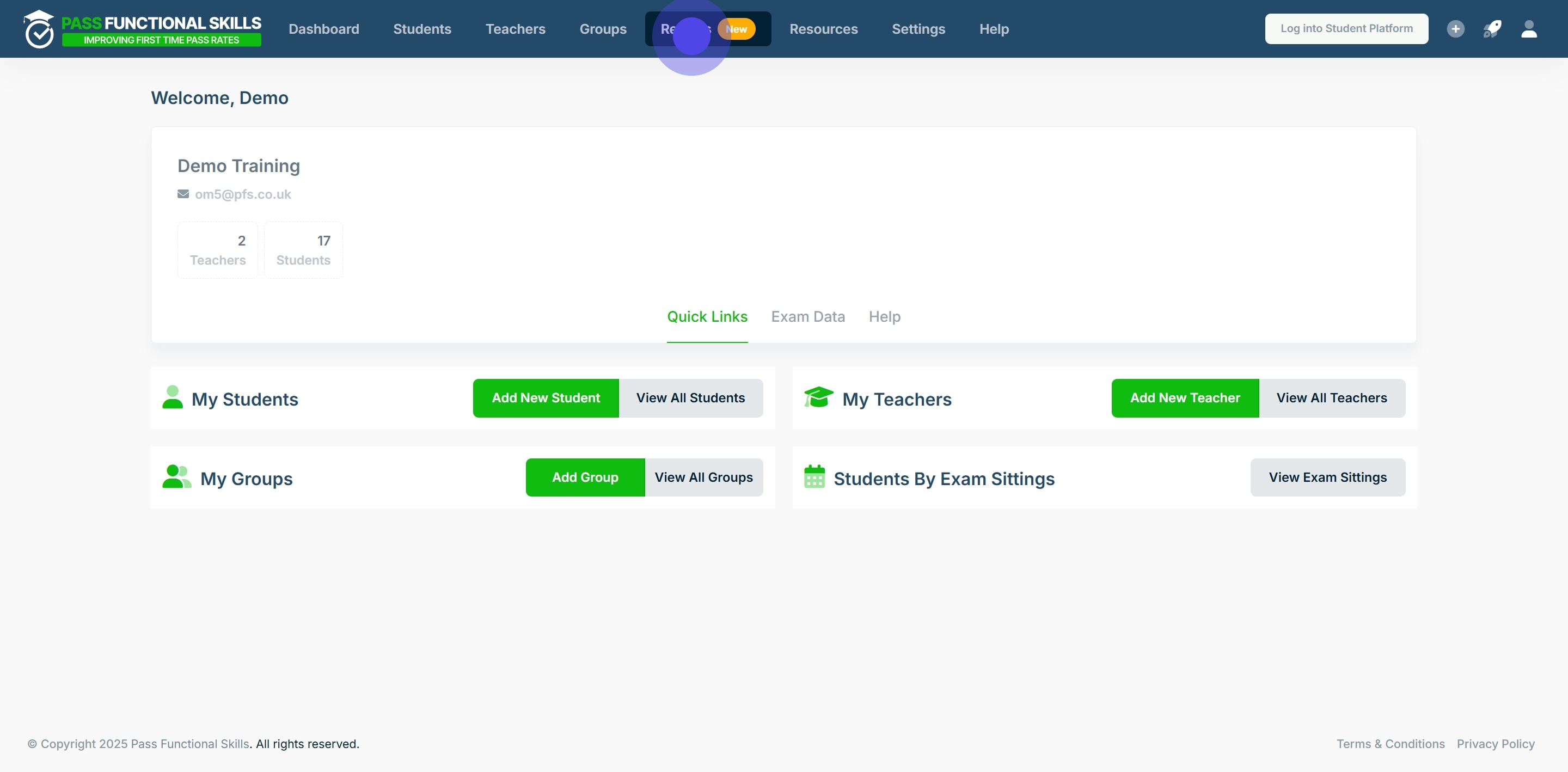
2. Next up, click on "View Report".
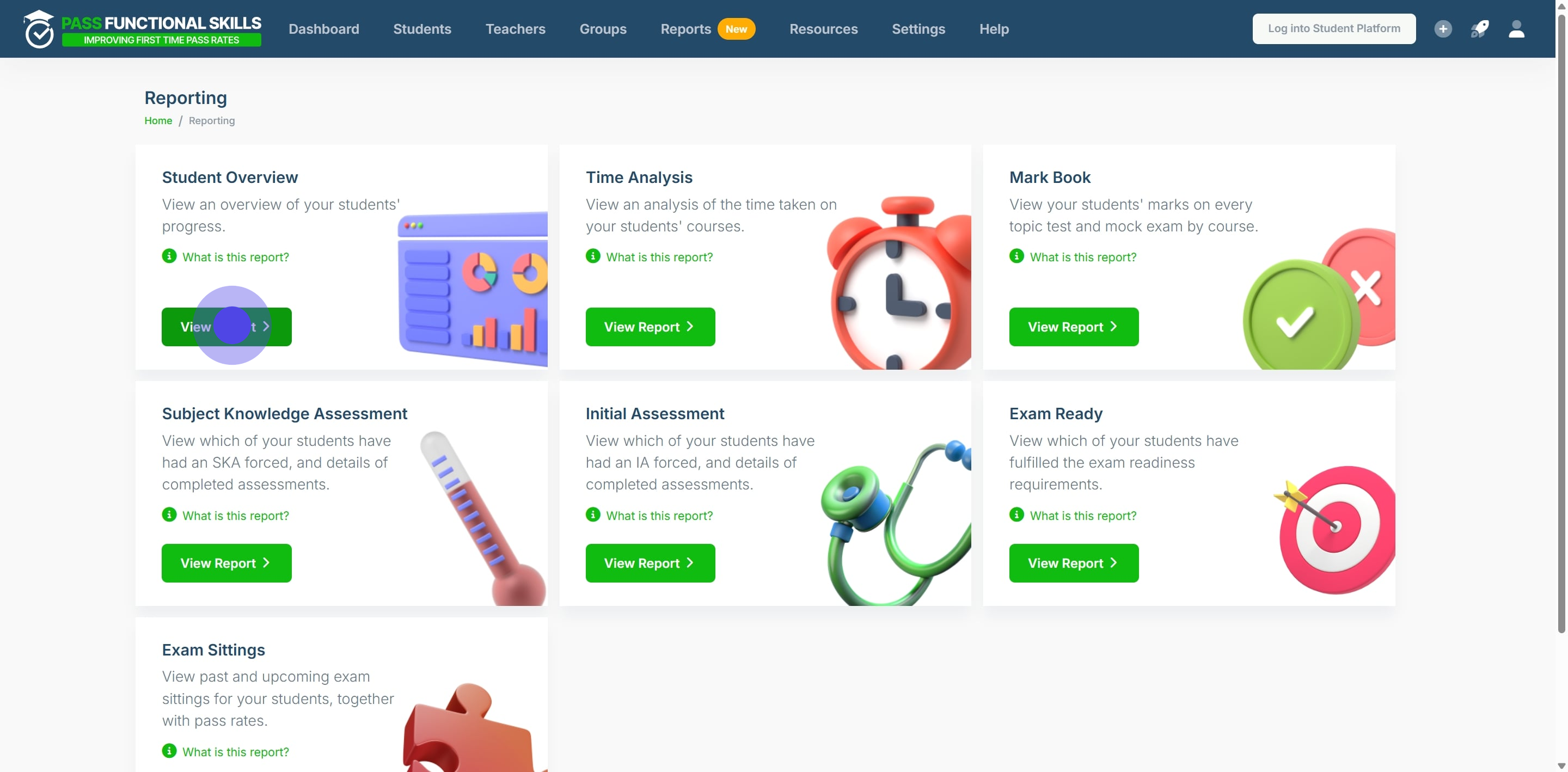
3. Click on the search bar to select a course for the report.
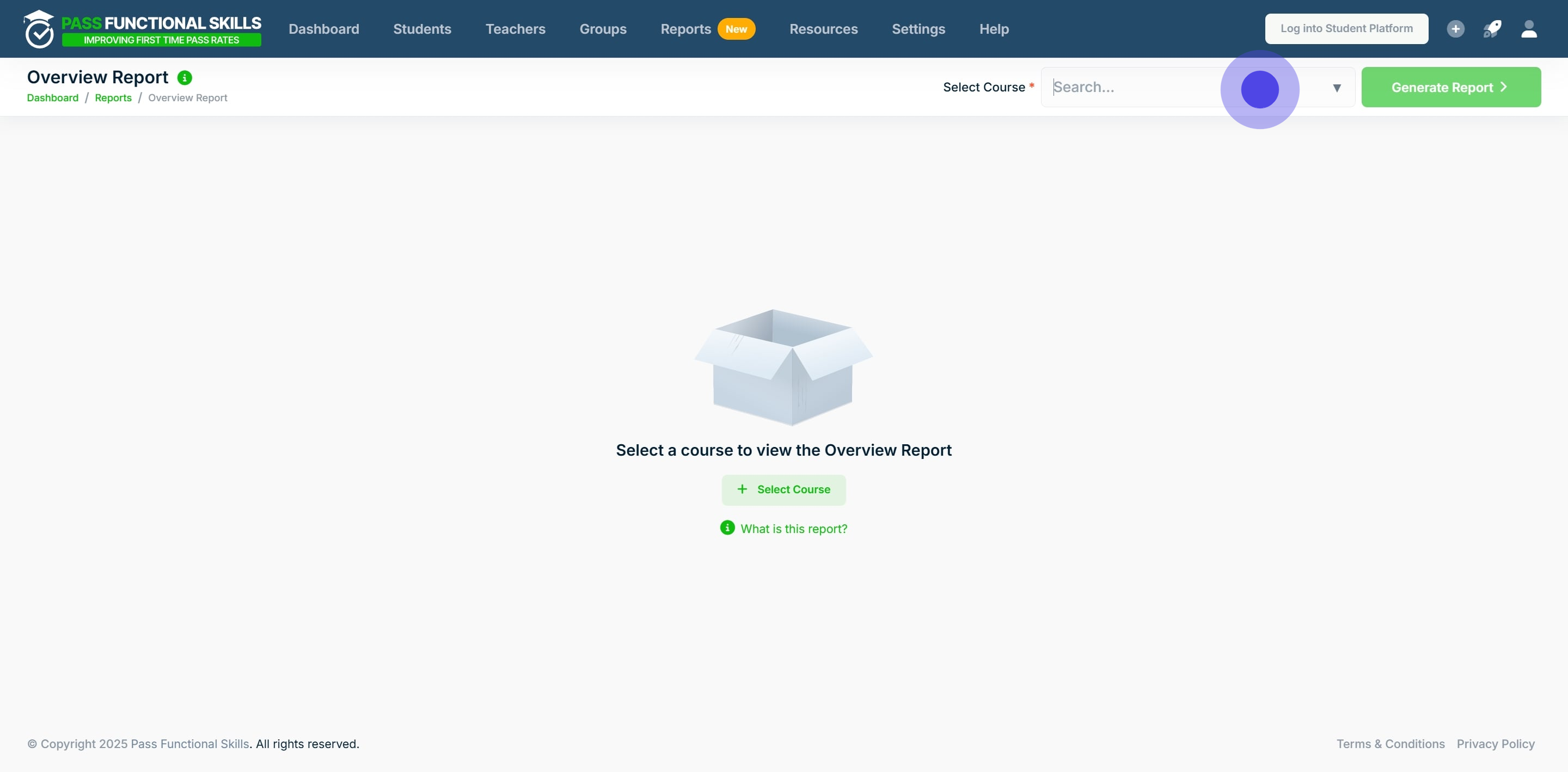
4. In this example we will choose the course "Functional Skills Maths Level 2".
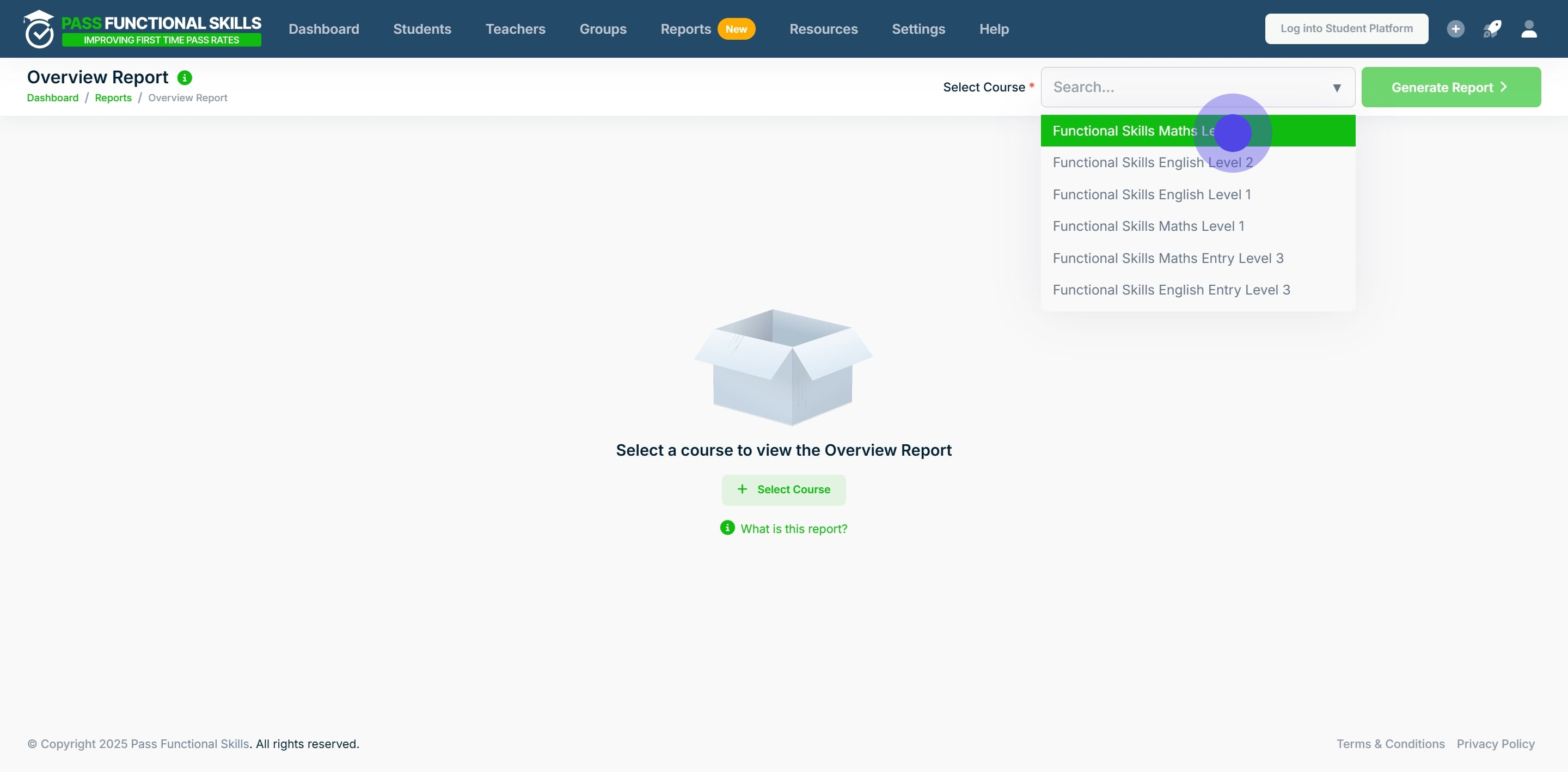
5. Click on "Generate Report".
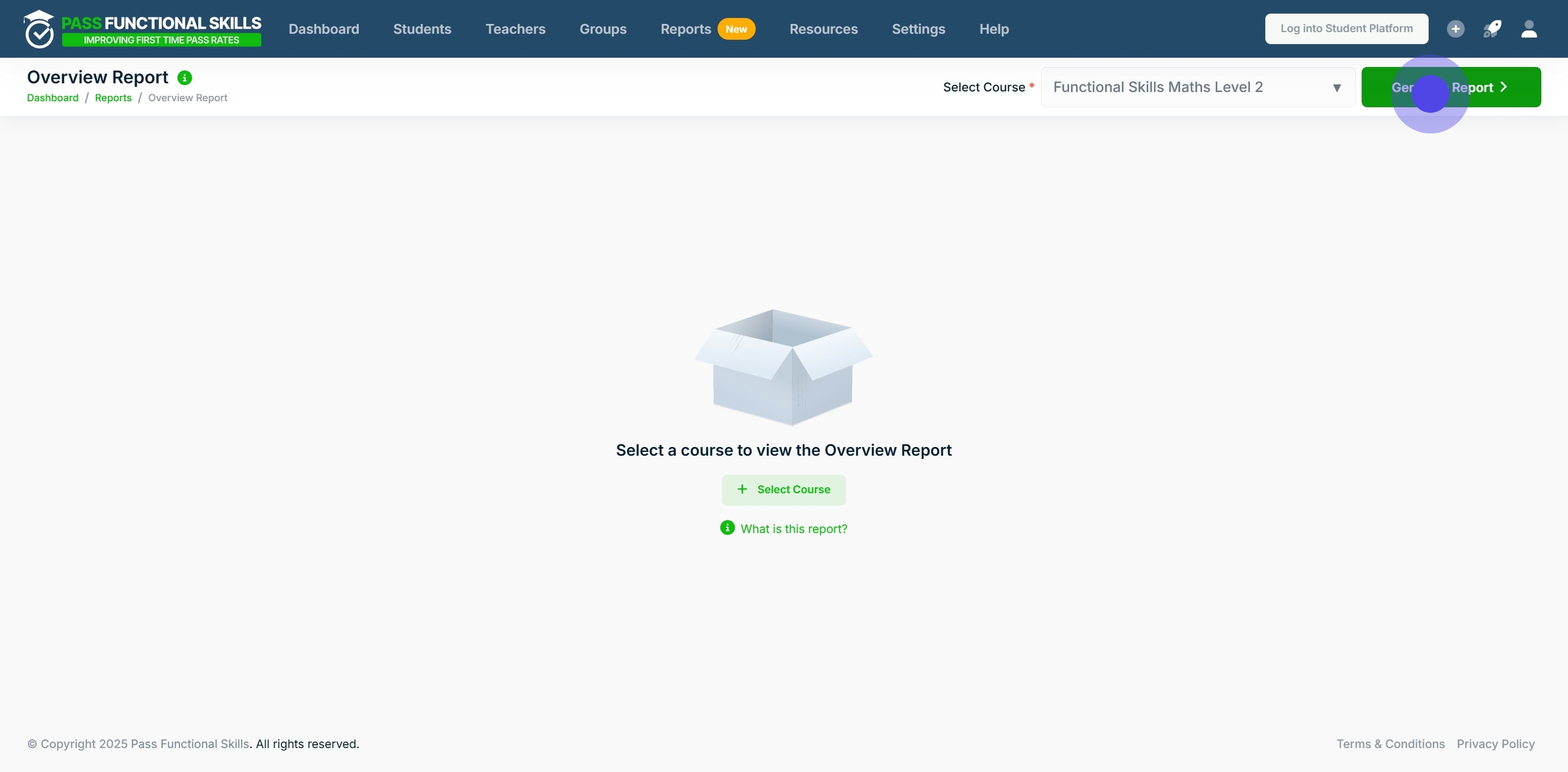
6. This will have generated the report. To export the report, **right click** anywhere in the table.
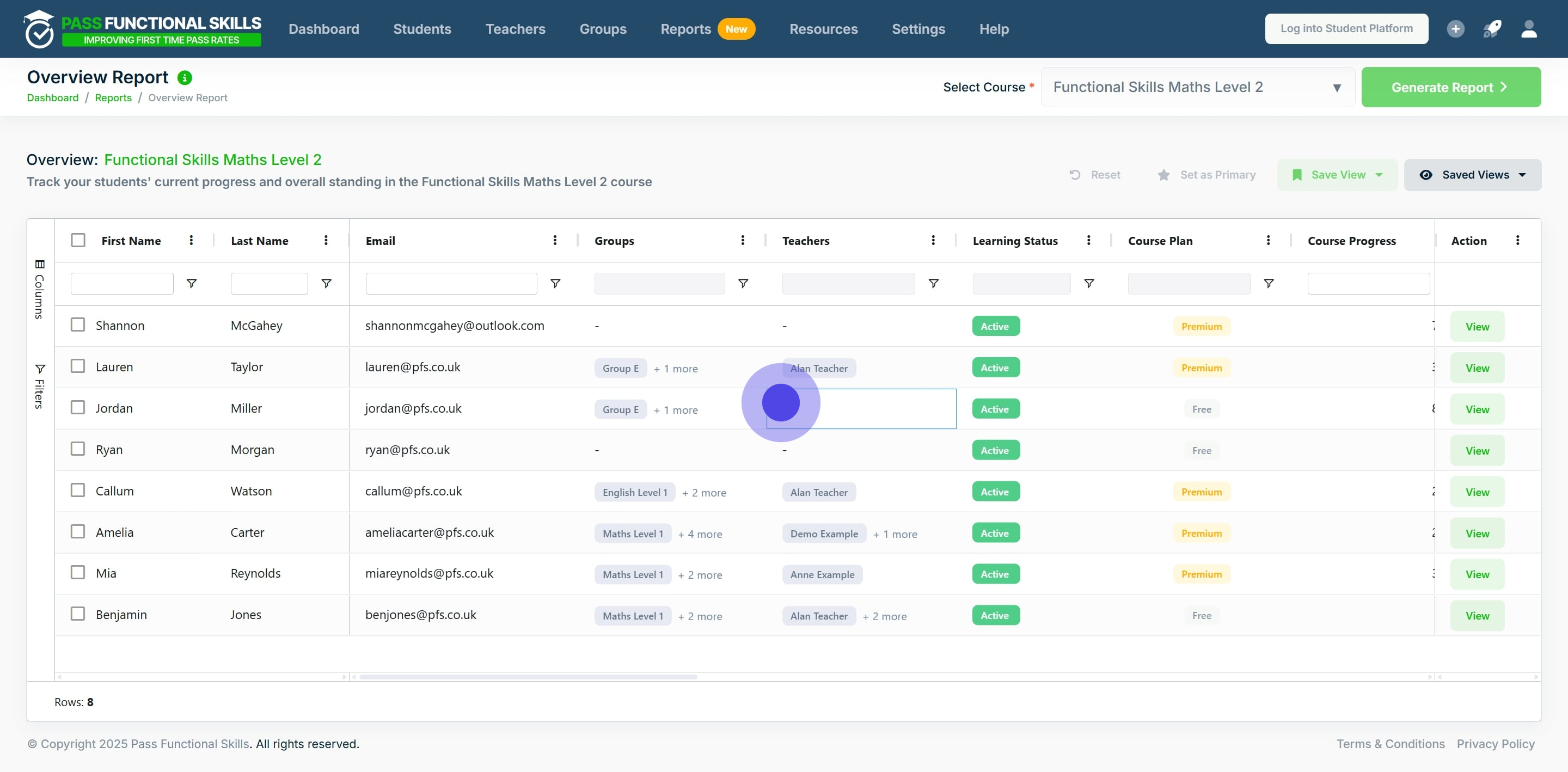
7. Click on "Export".
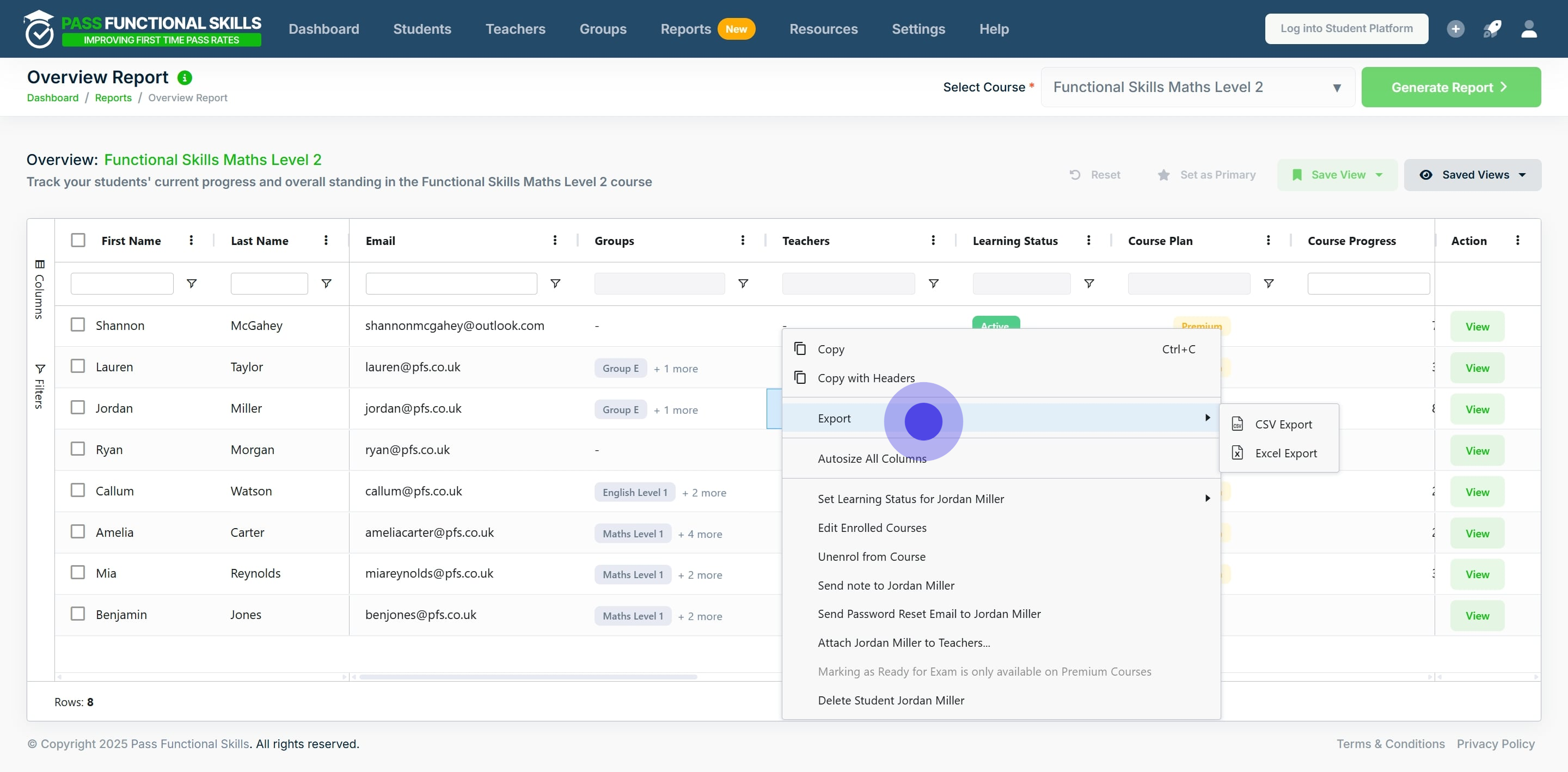
8. Finally, choose whether you would like to export the report as a CSV, or, directly into Excel, and click your choice.
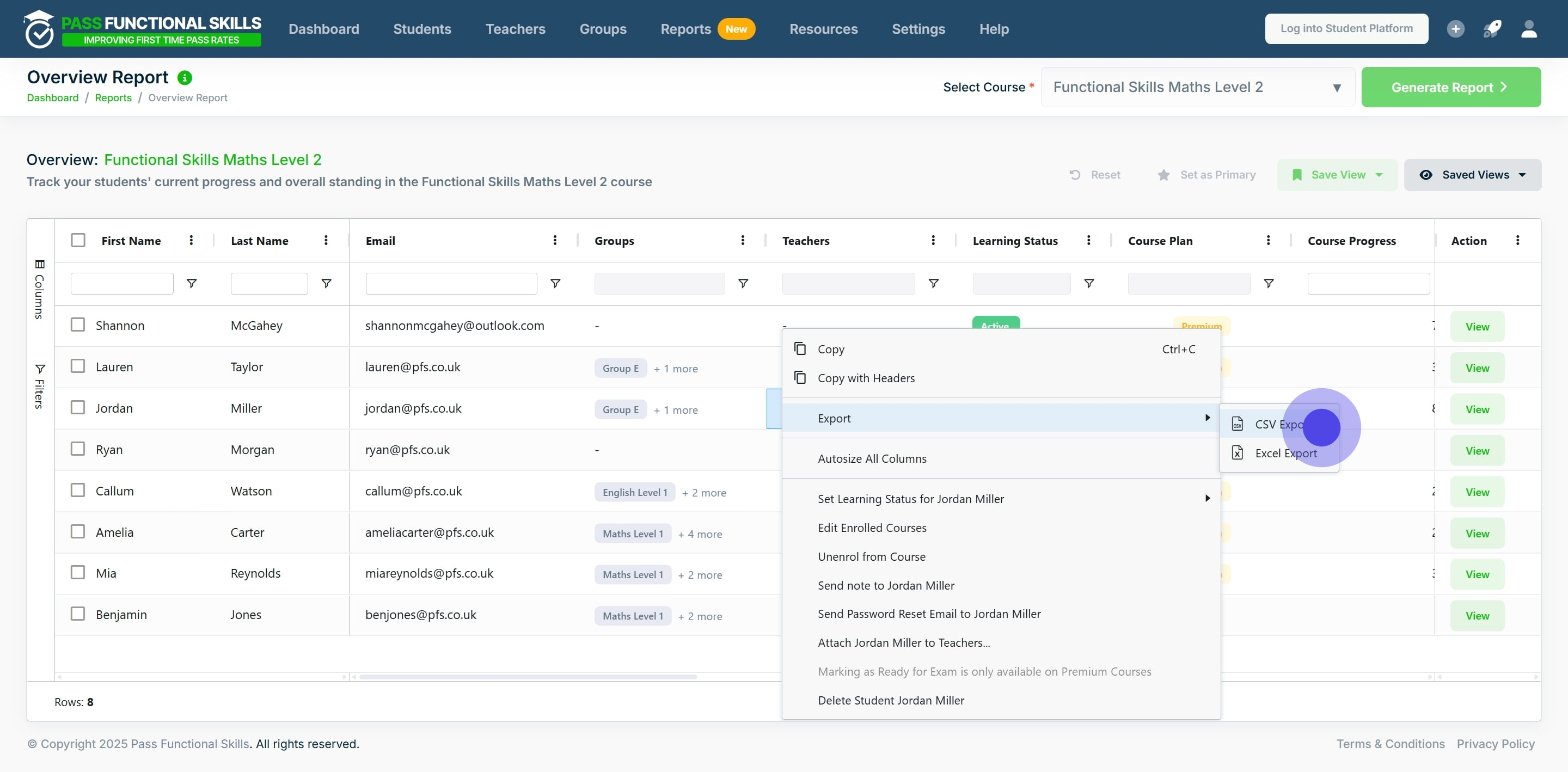
Standard Columns:
| Column Name | Contents | Extra Details |
| First Name | Student's First Name | |
| Last Name | Student's Last Name | |
| Student's Email | ||
| Groups | A list of groups to which the student belongs. | Clicking the cell on a single student will allow you to view all groups the student belongs to |
| Teachers (Organisation Managers only) | A list of teachers to whom the student is assigned. | Clicking the cell on a single student will allow you to view all the teachers the student is assigned |
| Learning status | Current learning status, which may be "Active," "On a Break," or "Archived." | |
| Course Plan | Is the course you are currently viewing the free or premium version for this student? | |
| Course Progress | The percentage of the course content that the student has completed. | |
| IA Result | The level attained in the student’s most recent initial assessment attempt. | Please note, this reflects the student’s most recent initial assessment result for the course’s specific subject. For example, if you are viewing a maths course, the IA result will pertain to their latest maths initial assessment attempt. |
| Latest SKA Result | The percentage obtained in the student’s most recent subject knowledge assessment (SKA) attempt for this course. | If the student has not attempted a SKA exam for this course, the cell will display a dash (”-”). |
| Latest Mock Result | The percentage obtained in the student’s most recent mock exam attempt for this course. | If the student has not attempted a mock exam for this course, the cell will display a dash (”-”). |
| Remaining Recommended Topics | The number of topics recommended by the Subject Knowledge Assessment (SKA) that the student has not yet completed. | |
| Recommended Topic Completion | The percentage of recommended topics that the student has completed. | |
| Current Level | The calculated current level for the student in this course. | |
| Ready For Exam | True/False: Has the student been manually marked as exam ready | |
| Unread Notes | The number of notes sent to the student that remain unread. | |
| Planned End Date | Planned completion date for the course and relevant exams | |
| Past Planned End Date | True/False: Has the student’s planned end date passed without passing their exams? | If True, this will display an orange warning symbol. If false, the cell will be blank |
| Last Logged In | The date and time of the student’s most recent login. | If the student has never logged in, the cell will display a dash (”-”). |
| Time Spent On Course | The total amount of time the student has spent on this course, presented in the format hh:mm:ss. | The time tracking feature has been recently implemented for several components of the course; therefore, previous attempts will not contain this data and will not be included in the total time spent on the course. |
| Action | A button that, when clicked, allows you to view the individual student’s details. |
Context Menus:
You can access context menus by right-clicking on a row. To use multiselect, first select the desired rows using the checkboxes on the far left, then right-click to open the menu.
| Context Menu Name | Purpose | Can use multi select |
| Export -> CSV Export | Export the data in CSV format for analysis or other uses. | Yes |
| Export -> Excel Export | Export the data in Excel format for analysis or other uses. | Yes |
| Set Learning Status For {StudentName} | Update the learning status of the student. The available options are “Active,” “On a Break,” or “Archived.” | Yes |
| Edit Enrolled Courses | Edit the courses that the selected student is currently enrolled in. You can add or remove courses. | No |
| Unenrol from Course | Remove the student from the course for which you are currently viewing the report. | No |
| Send Note to {StudentName} | Send a note to the chosen student | Yes |
| Send Password Reset Email to {StudentName} | Send an email to the student to facilitate the resetting of their password. | No |
| Attach {StudentName} to Teachers (Organisation Managers Only) | Assign the student to additional teachers. | No |
| Set {Student} as Ready for {Course} exam | Mark the student as ready for the exam in the current course you are viewing. If the student is already marked as ready, this action will unmark them. This feature is available only for premium courses. | No |
| Delete Student {StudentName} | Delete the student. This action will prevent the student from logging in and appearing anywhere on the provider platform, affecting all teachers associated with the student. | No |
