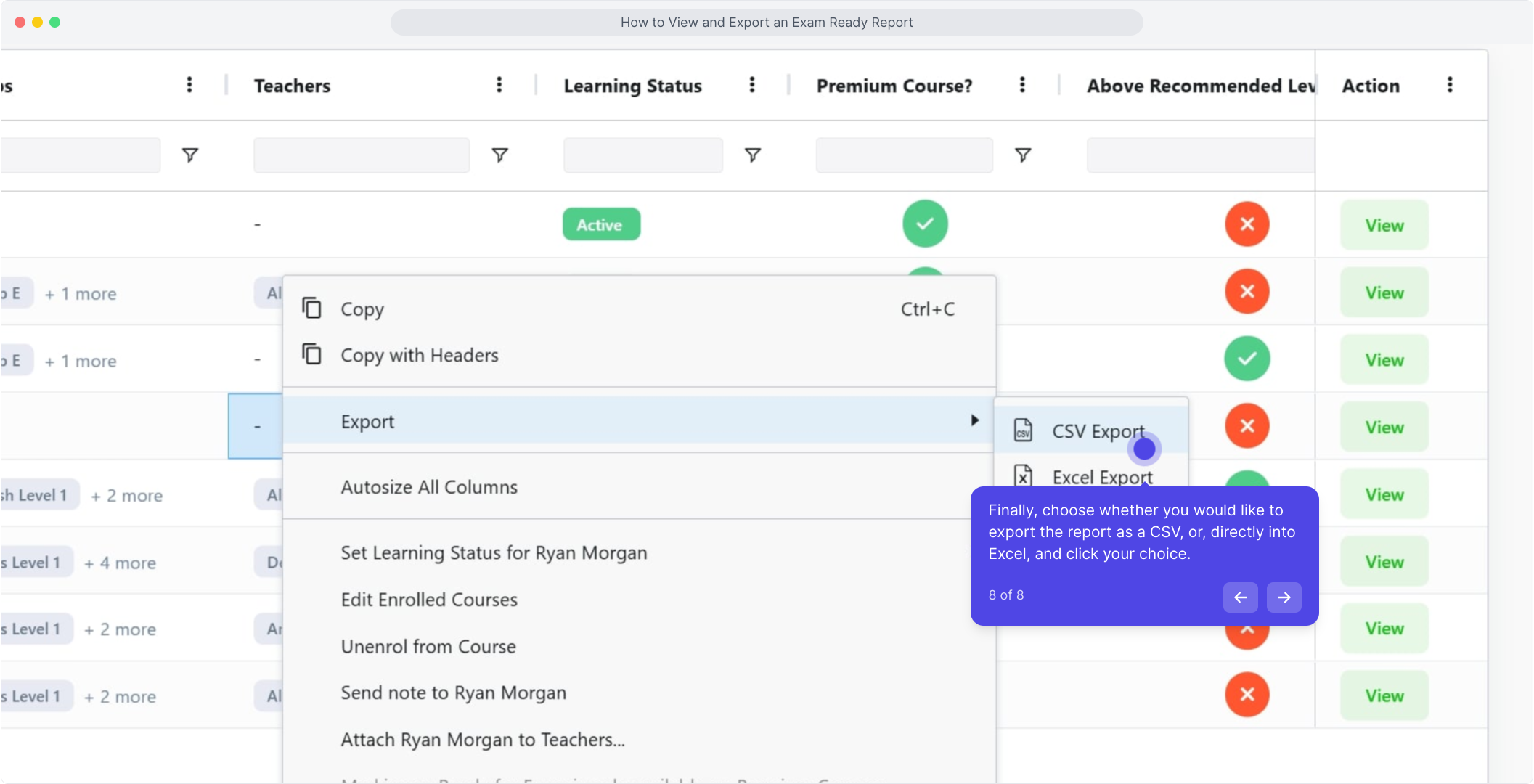The Exam Ready Report
The Exam Ready Report identifies learners who have demonstrated sufficient proficiency to sit their functional skills exams. This status is determined when a learner's performance reaches a Current Level of 2.5 for Functional Skills Level 2, or 1.5 for Functional Skills Level 1, indicating readiness for the exam. The Exam Ready Report helps training providers efficiently identify and schedule learners who are prepared for assessment, streamlining the exam booking process.
Standard Columns:
| Column Name | Contents | Extra Details |
| First Name | Student's First Name | |
| Last Name | Student's Last Name | |
| Email Or Username | Student's Email or Username | |
| Groups | A list of groups to which the student belongs. | |
| Teachers (Organisation Managers only) | A list of teachers to whom the student is assigned. | |
| Learning status | Current learning status, which may be "Active," "On a Break," or "Archived." | |
| Premium Course | True/False: Is the course you are currently viewing the premium version for this student? | |
| Marked Ready For Exam | True/False: Has the student been manually marked as exam ready | |
| Set Ready For Exam By | Teacher who marked the student as exam-ready (if applicable) | |
| Date Set Ready For Exam | Date the student was marked as exam-ready (if applicable) | |
| Planned End Date | Planned completion date for the course and relevant exams | |
| Past Planned End Date | True/False: Has the student’s planned end date passed without passing their exams? | If True, this will display an orange warning symbol. If false, the cell will be blank |
| Exam Booked | True/False: Has the student booked at least one exam component? | Maths Components: Mathematics English Components: Reading Writing SLC |
Columns counted towards potentially ready for exam on English Courses:
| Column Name | Contents | Threshold | Special Cases |
| Potentially Ready for Exam? | Are all requirements fulfilled? | All Conditions below are true | N/A |
| Recommended Topics Complete? | True/False: Has the student completed all of their recommended topics? | 100% completion | N/A |
| Above Recommended Level? | Is the student's current level above the required threshold to be recommended as ready for the exam? | Level 2: 2.5 Level 1: 1.5 Entry Level 3: The current level is not applicable; this column will always display ‘true.’ |
If the student was enrolled in the course prior to the implementation of the current level, this field will default to "True" accompanied by a warning symbol. |
| English (Reading) Mock | True/False: Is the student's most recent reading mock score above the threshold? | 60% | If the student has attempted this mock exam more than once, and the most recent attempt is above the threshold, this field will display "True" accompanied by a warning symbol. |
| English (Writing) Mock | True/False: Is the student's most recent writing mock score above the threshold? | 60% | If the student has attempted this mock exam more than once, and the most recent attempt is above the threshold, this field will display "True" accompanied by a warning symbol. |
| English (SLC) Topic Area Completion | True/False: Has the student completed the Speaking, Listening, and Communicating topic area? | 100% Completion | N/A |
Columns counted towards potentially ready for exam on Maths Courses:
| Column Name | Contents | Threshold | Special Cases |
| Potentially Ready for Exam? | Are all requirements fulfilled? | All Conditions below are true | N/A |
| Recommended Topics Complete? | True/False: Has the student completed all of their recommended topics? | 100% completion | N/A |
| Above Recommended Level? | Is the student's current level above the required threshold to be recommended as ready for the exam? | Level 2: 2.5 Level 1: 1.5 Entry Level 3: The current level is not applicable; this column will always display ‘true.’ |
If the student was enrolled in the course prior to the implementation of the current level, this field will default to "True" accompanied by a warning symbol. |
| Mathematics Mock | True/False: Is the student's most recent Mathematics mock score above the threshold? | 60% | If the student has attempted this mock exam more than once, and the most recent attempt is above the threshold, this field will display "True" accompanied by a warning symbol. |
Context Menus:
You can access context menus by right-clicking on a row. To use multiselect, first select the desired rows using the checkboxes on the far left, then right-click to open the menu.
| Context Menu Name | Purpose | Can use multi select |
| Export -> CSV Export | Export the data in CSV format for analysis or other uses. | Yes |
| Export -> Excel Export | Export the data in Excel format for analysis or other uses. | Yes |
| Set Learning Status For {StudentName} | Update the learning status of the student. The available options are “Active,” “On a Break,” or “Archived.” | Yes |
| Edit Enrolled Courses | Edit the courses that the selected student is currently enrolled in. You can add or remove courses. | No |
| Unenrol from Course | Remove the student from the course for which you are currently viewing the report. | No |
| Send Note to {StudentName} | Send a note to the chosen student | Yes |
| Set {Student} as Ready for {Course} exam | Mark the student as ready for the exam in the current course you are viewing. If the student is already marked as ready, this action will unmark them. This feature is available only for premium courses. | No |
| Delete Student {StudentName} | Delete the student. This action will prevent the student from logging in and appearing anywhere on the provider platform, affecting all teachers associated with the student. | No |
Interactive Walkthrough
Access our database of Supademo videos here:
https://app.supademo.com/showcase/cm9indmzl002pwt0i2fosboin
Step by Step ProcessHow to View and Export an Exam Ready Report
1. To commence, click on "Reports".
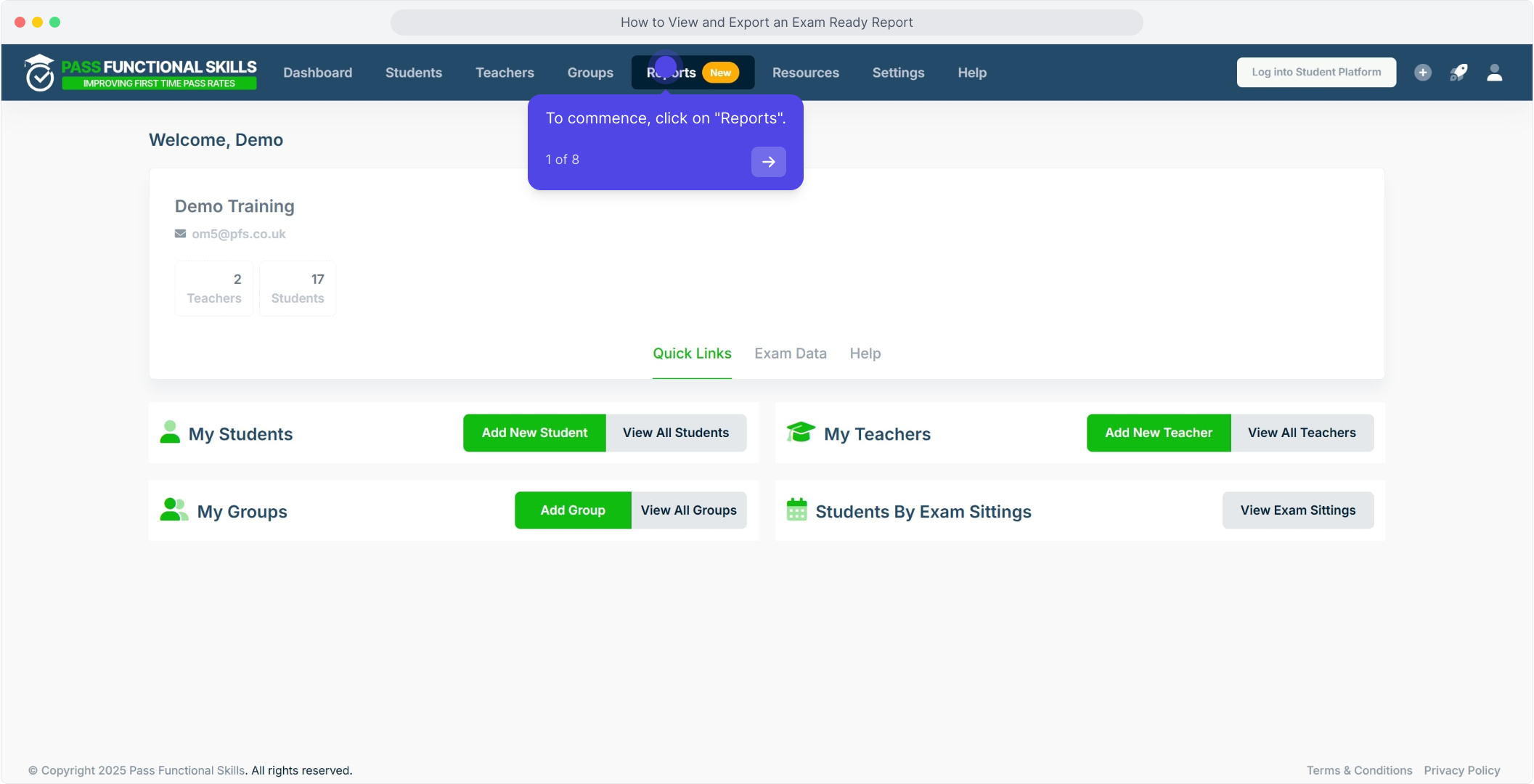
2. Now, click on "View Report".
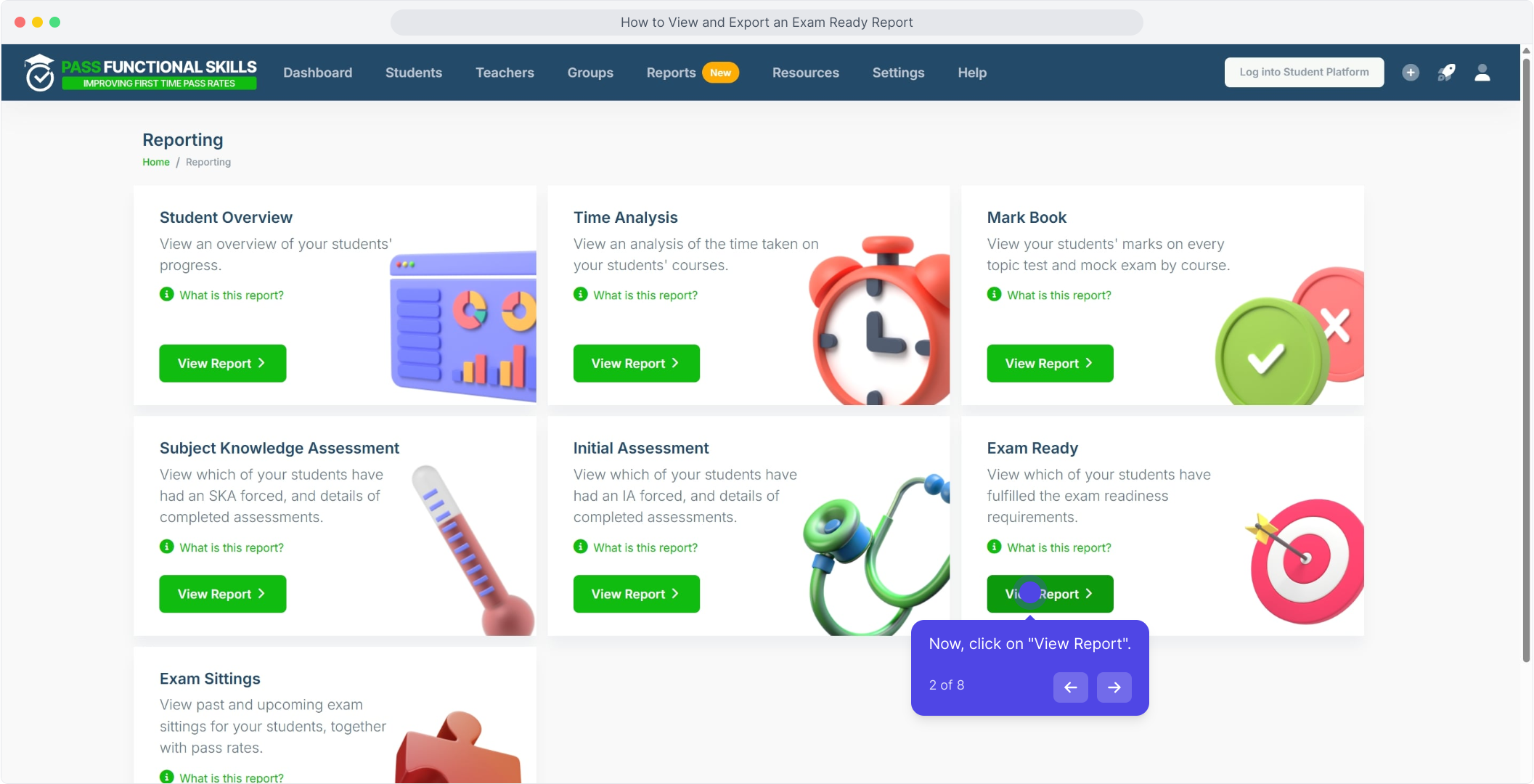
3. Click on the search bar to select a course for the report.

4. In this example we will choose the course "Functional Skills Maths Level 2".
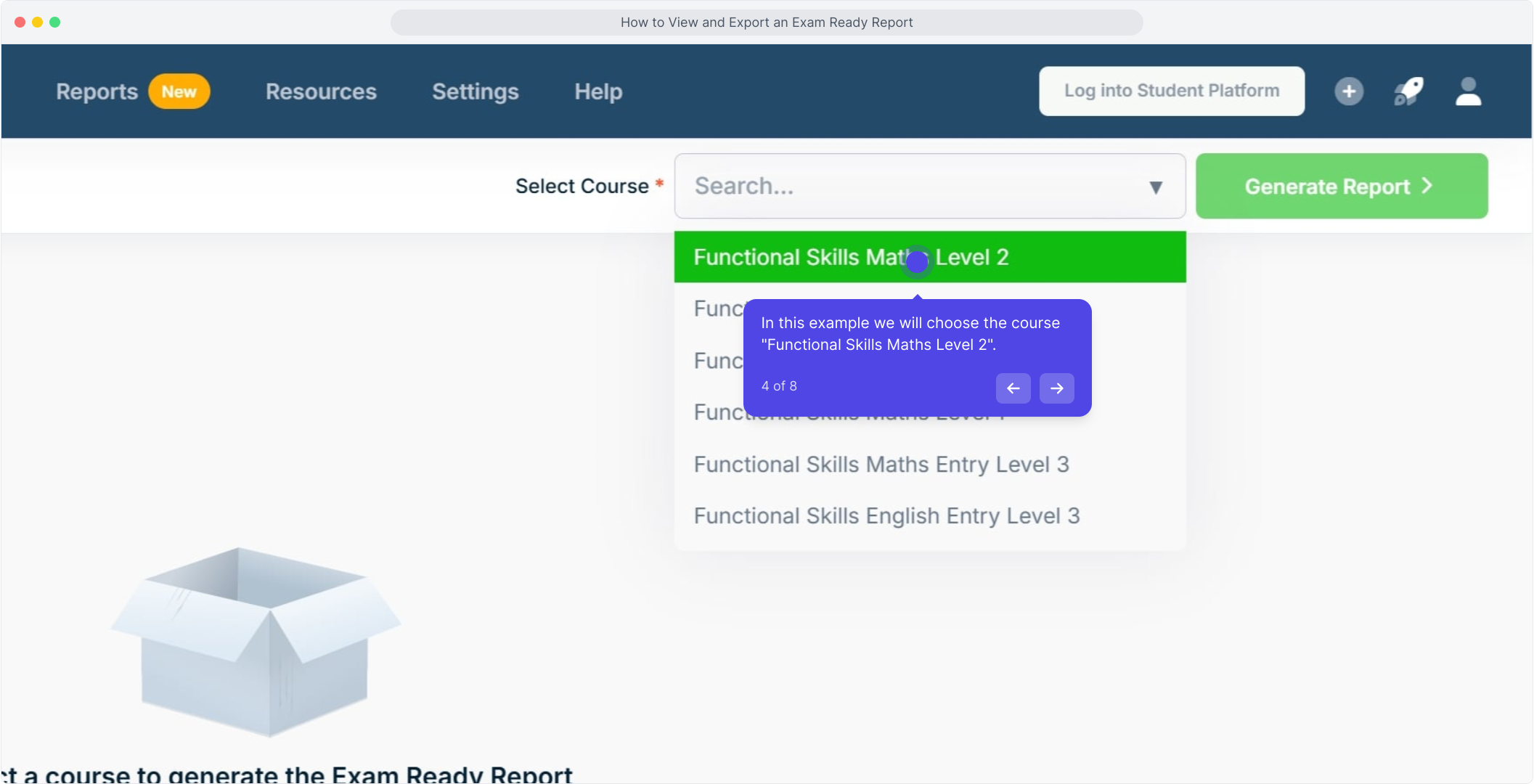
5. Click on "Generate Report".
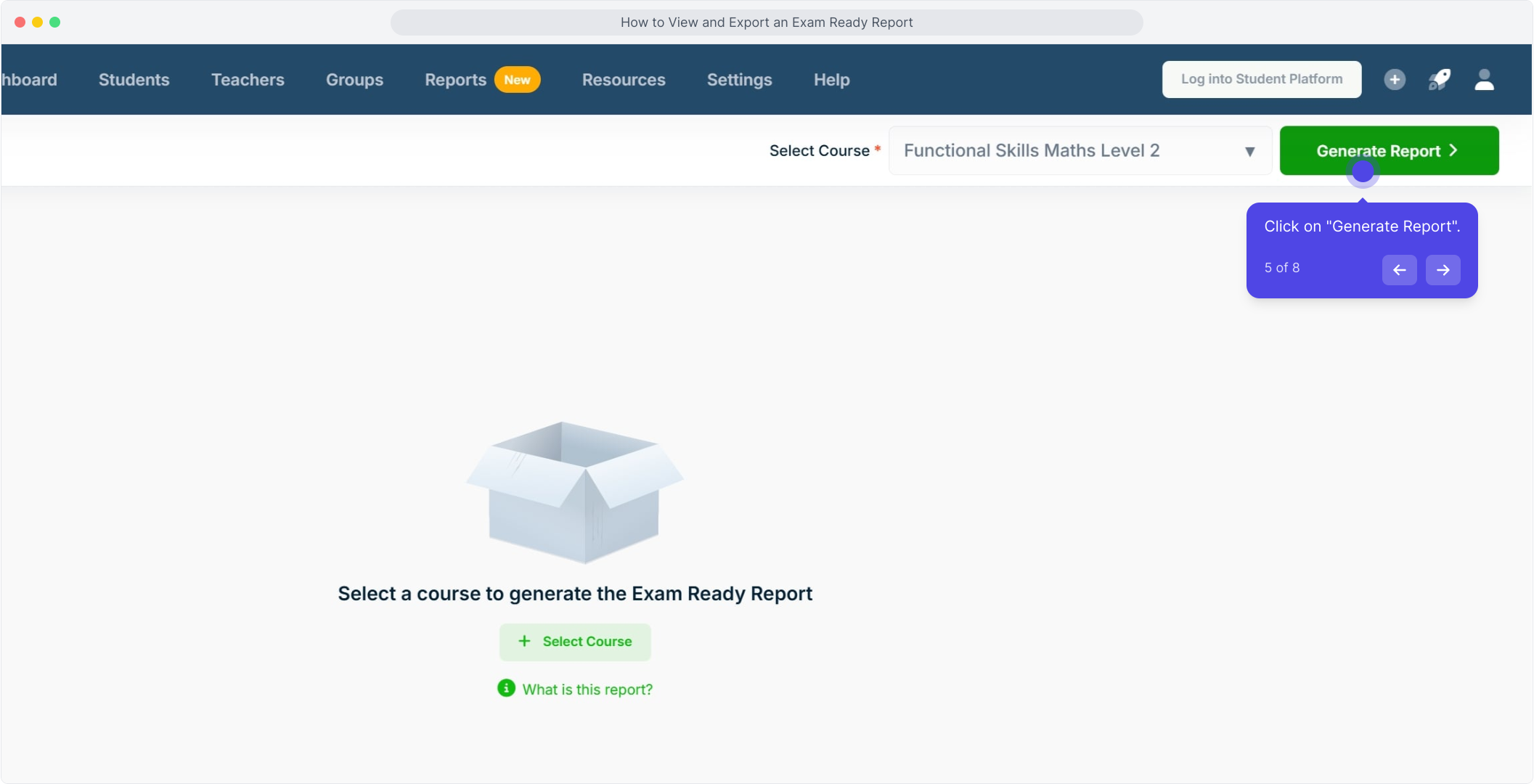
6. This will have generated the report. To export the report, right click anywhere in the table.

7. Click on "Export".
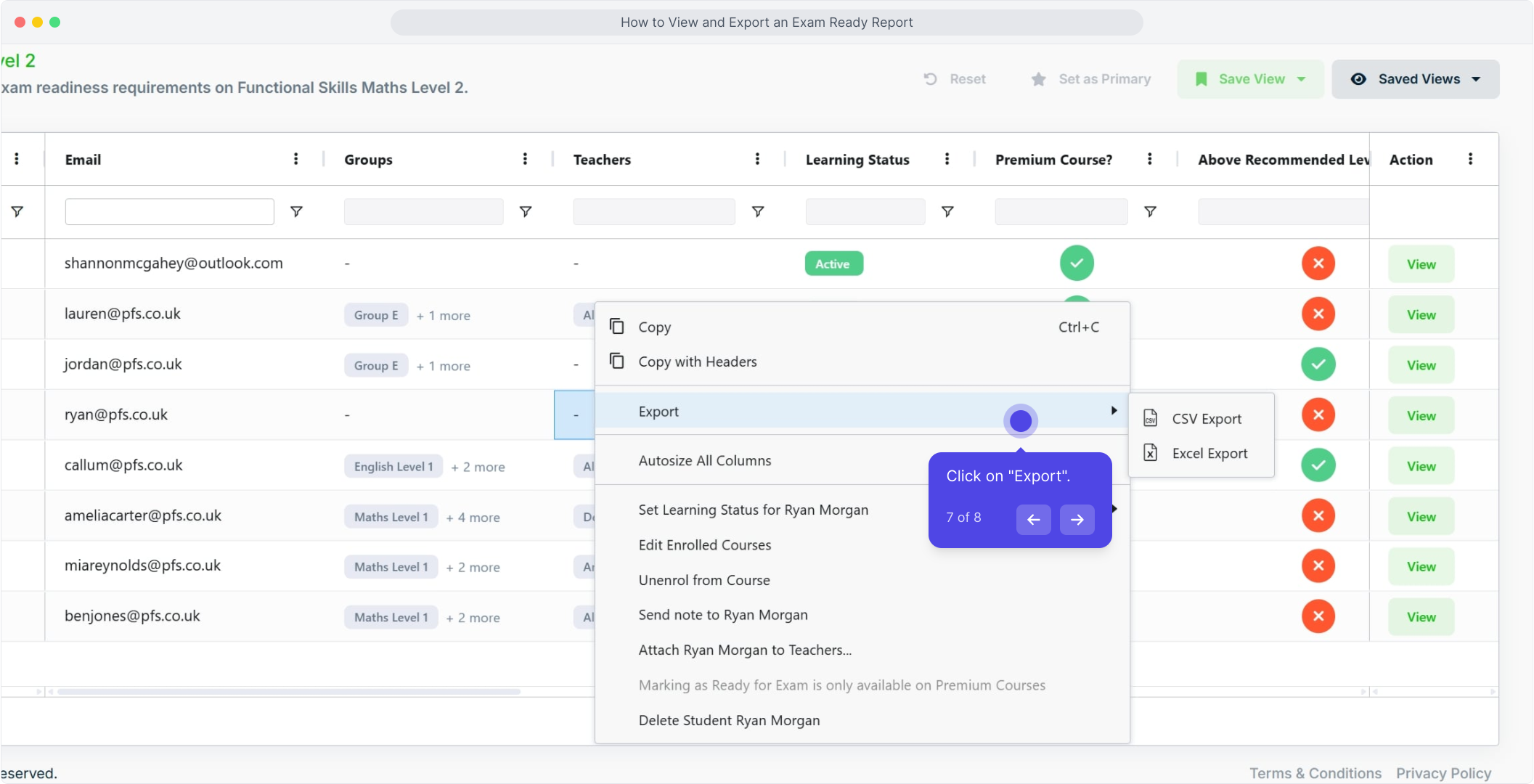
8. Finally, choose whether you would like to export the report as a CSV, or, directly into Excel, and click your choice.