The IA Report
The Initial Assessment Report provides a detailed analysis of students' performance in the initial diagnostic test, which is designed to determine their current level in maths or English. This report offers insights into the learner's strengths and areas for improvement, forming the basis for personalized learning plans.
Interactive Walkthrough
Access our database of Supademo videos here:
https://app.supademo.com/showcase/cm9indmzl002pwt0i2fosboin
Step by Step Process
How to View and Export an Initial Assessment Report
1. To commence, click on "Reports".
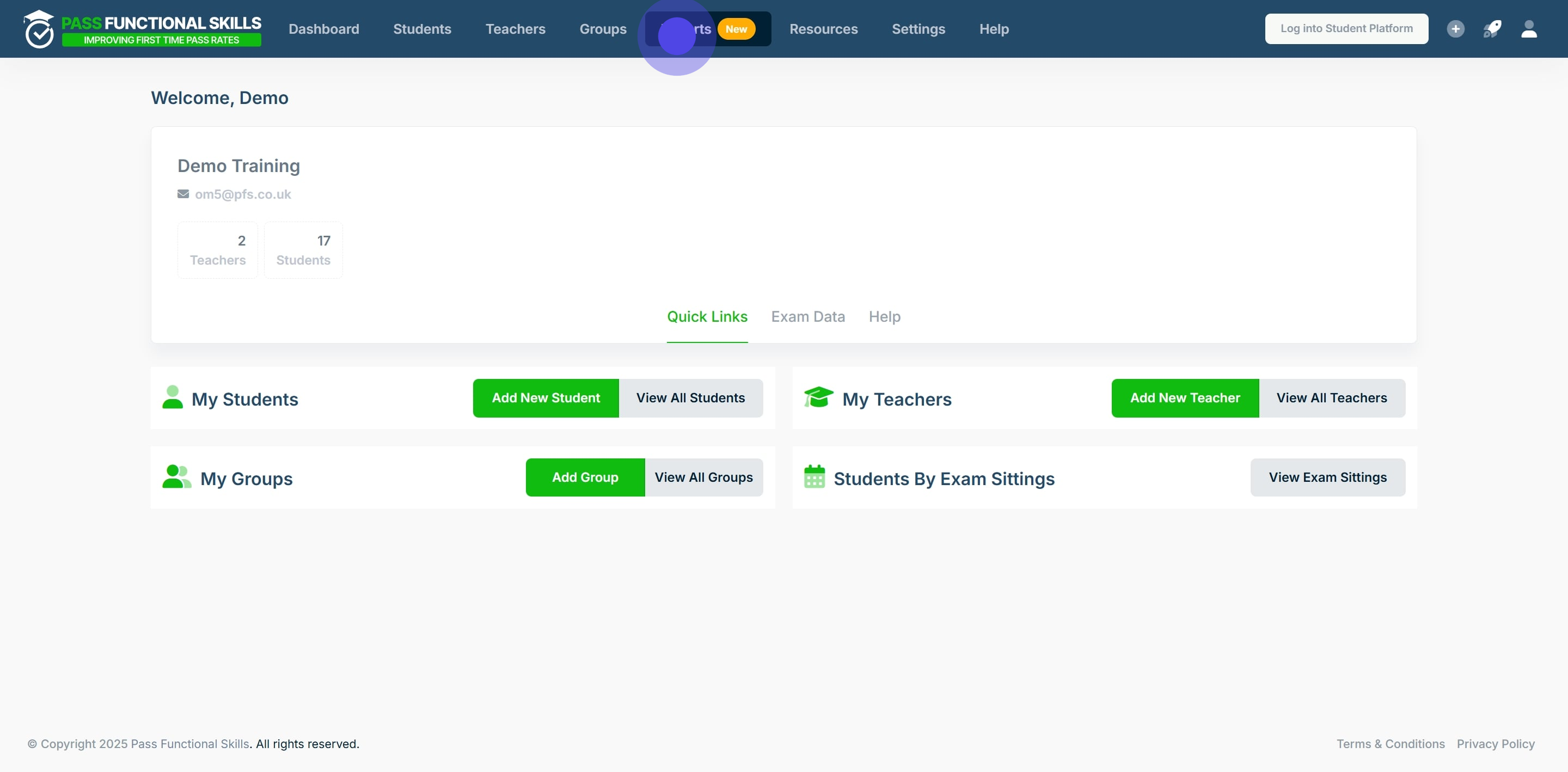
2. Next, click on "View Report".
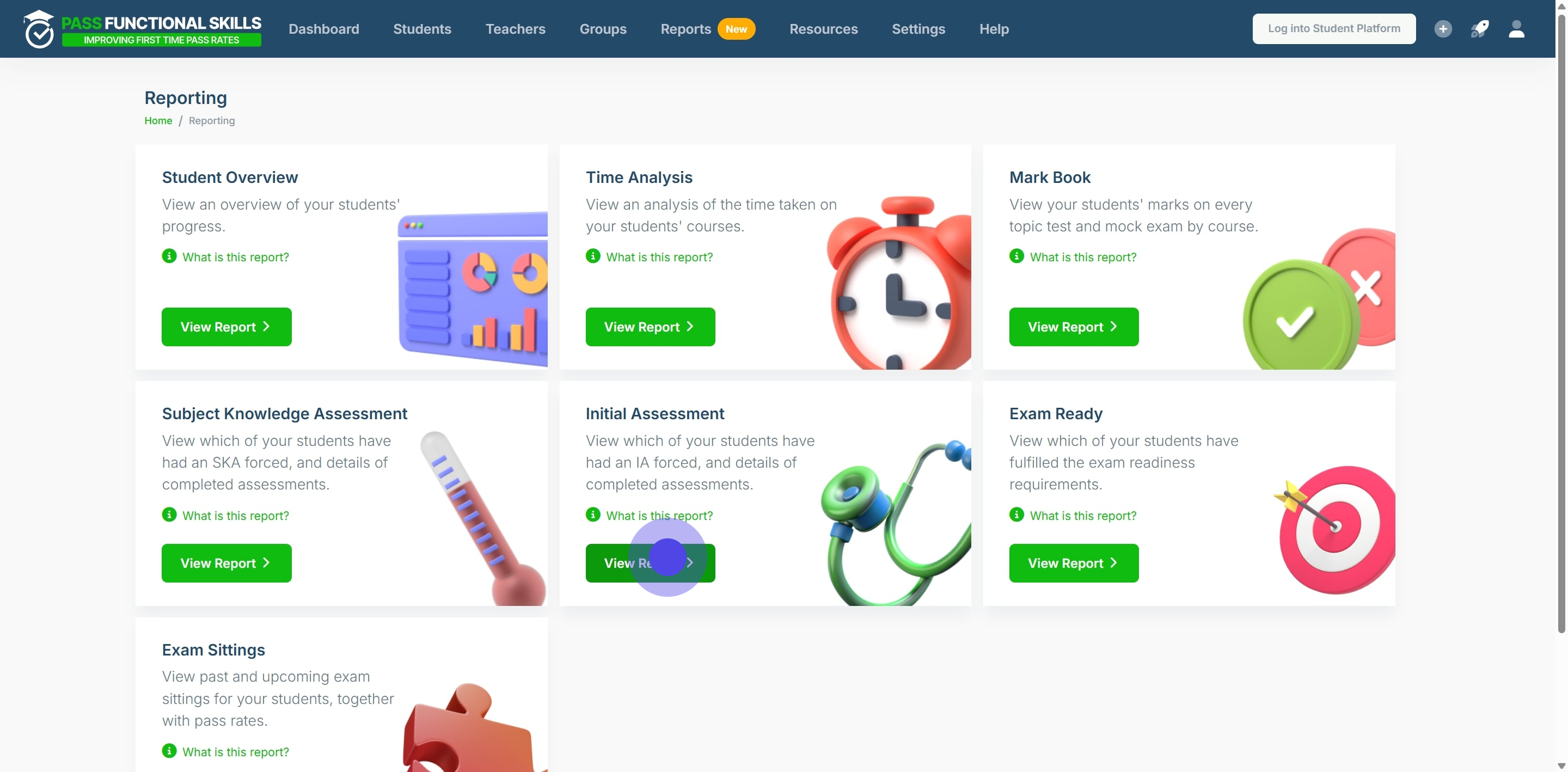
3. Click on the search bar to select a subject for the report.
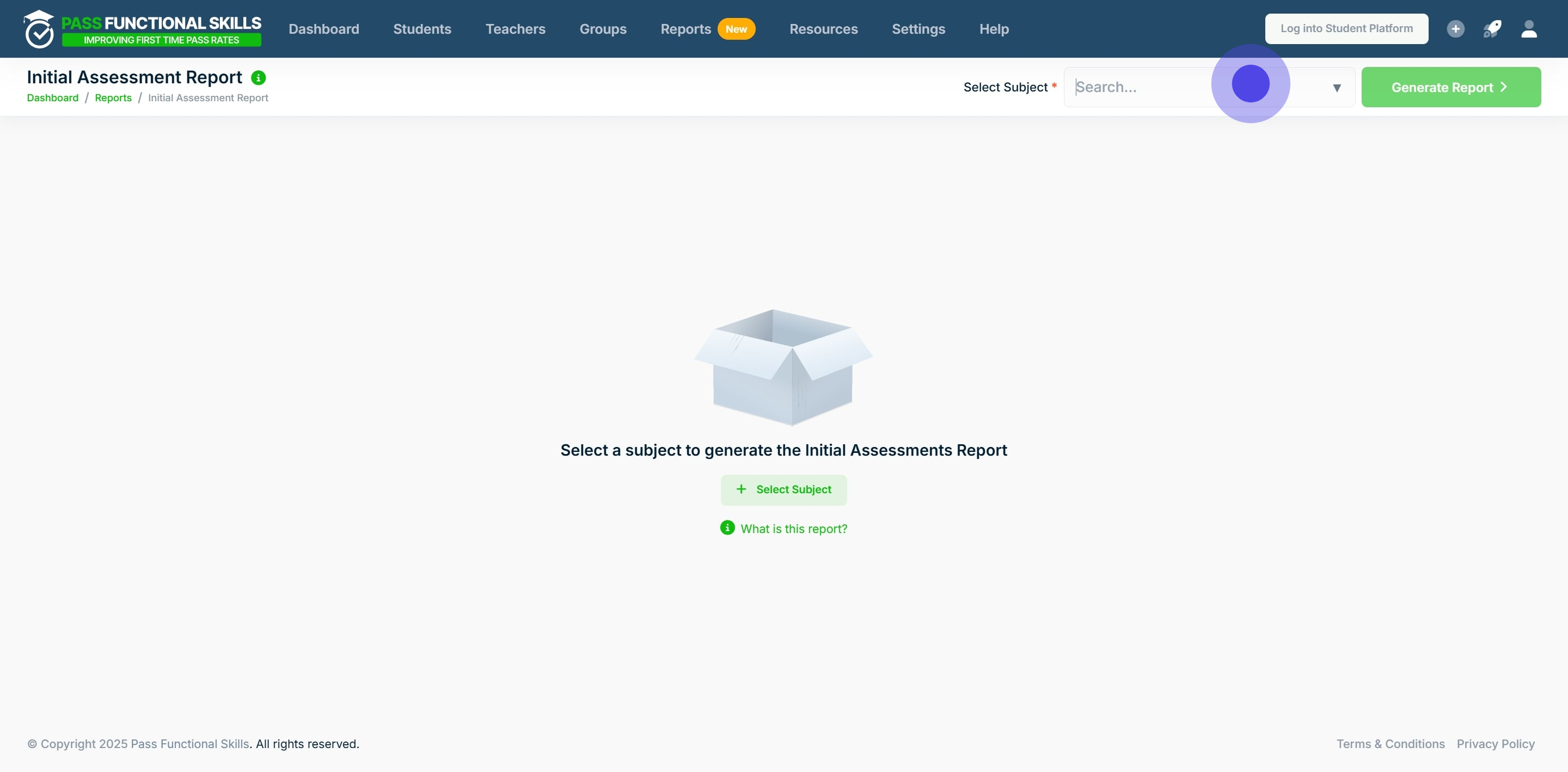
4. In this example we will choose the subject "Maths".
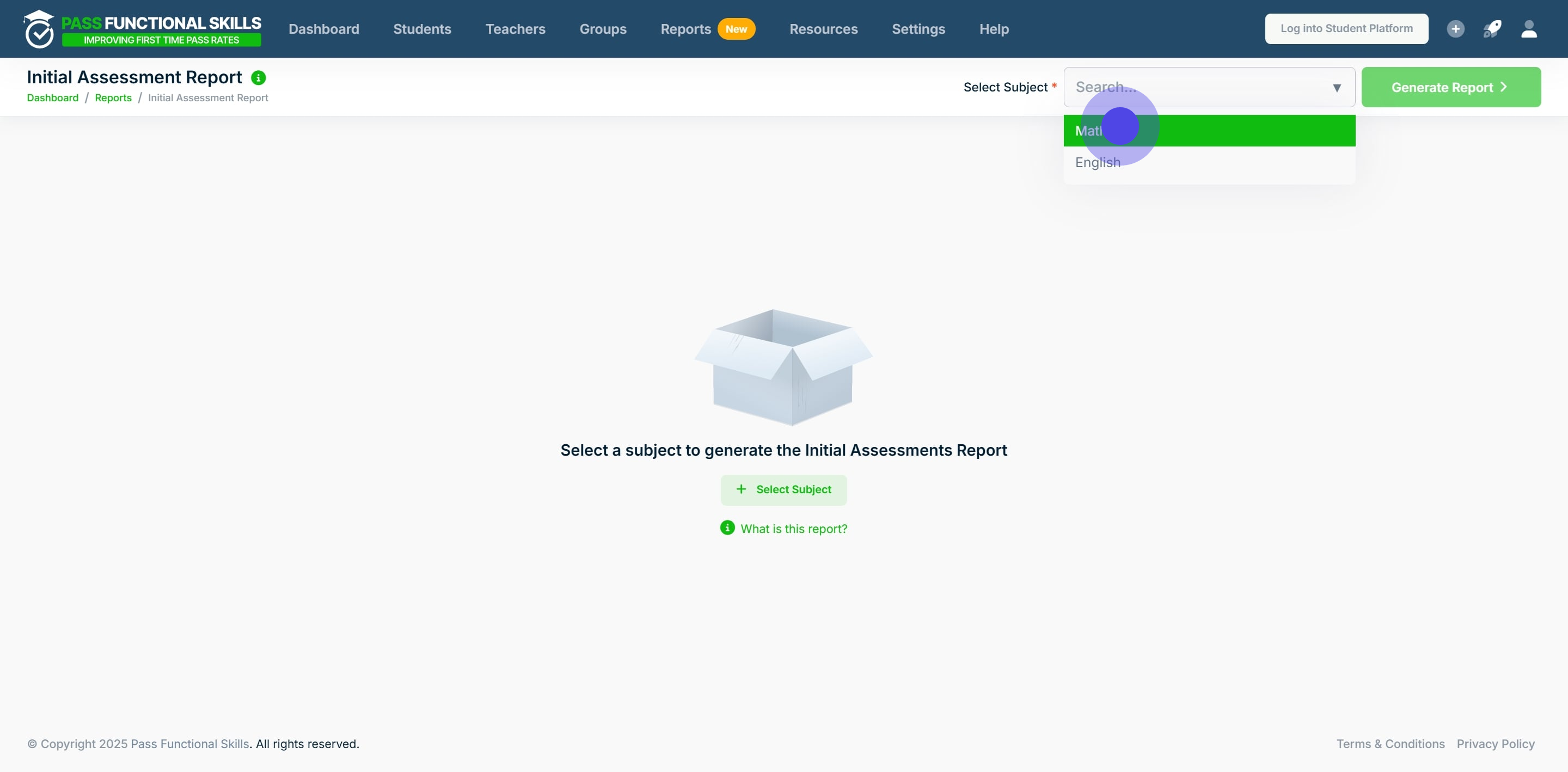
5. Click on "Generate Report".
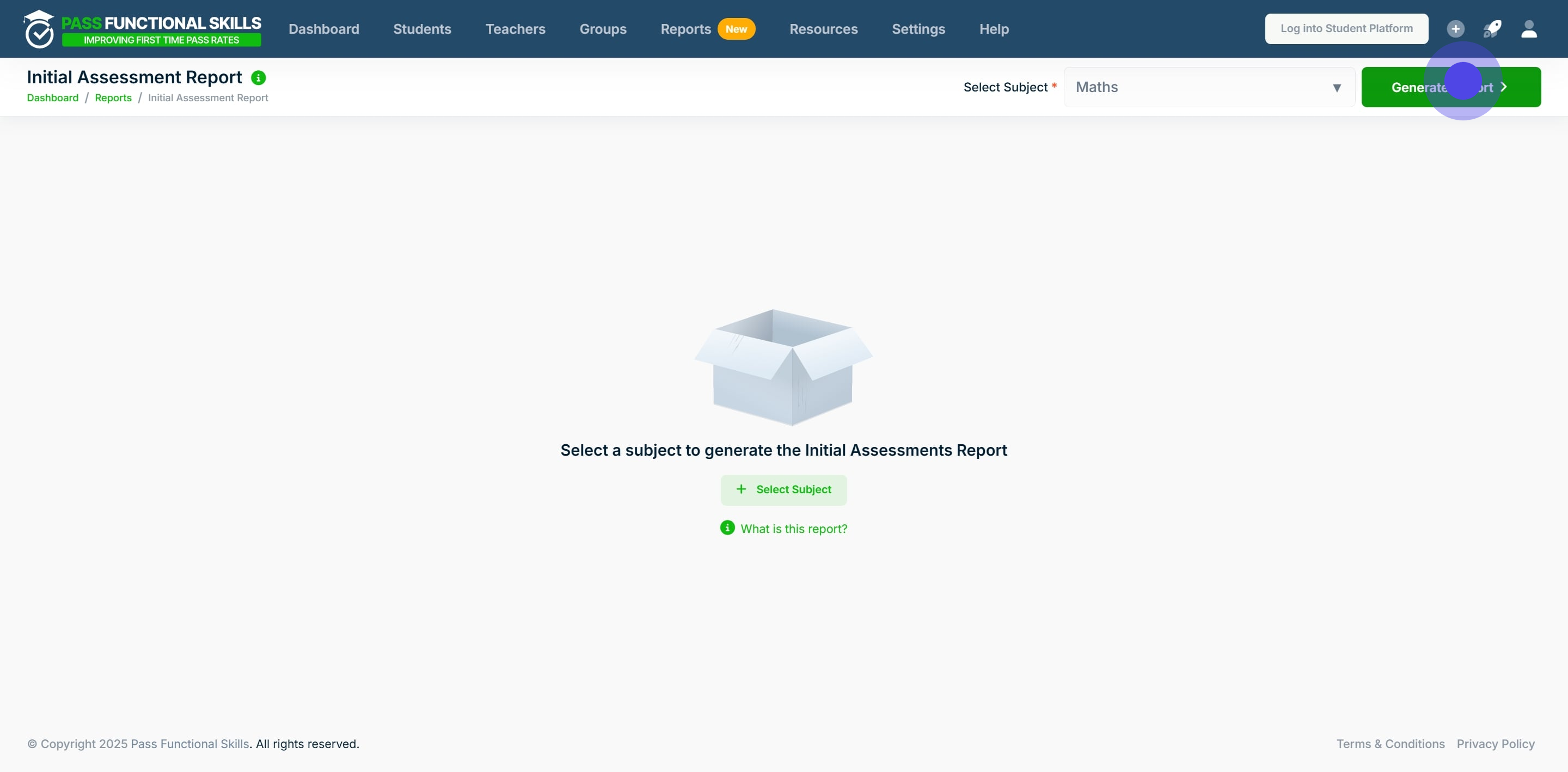
6. This will have generated the report. To export the report, **right click** anywhere in the table.
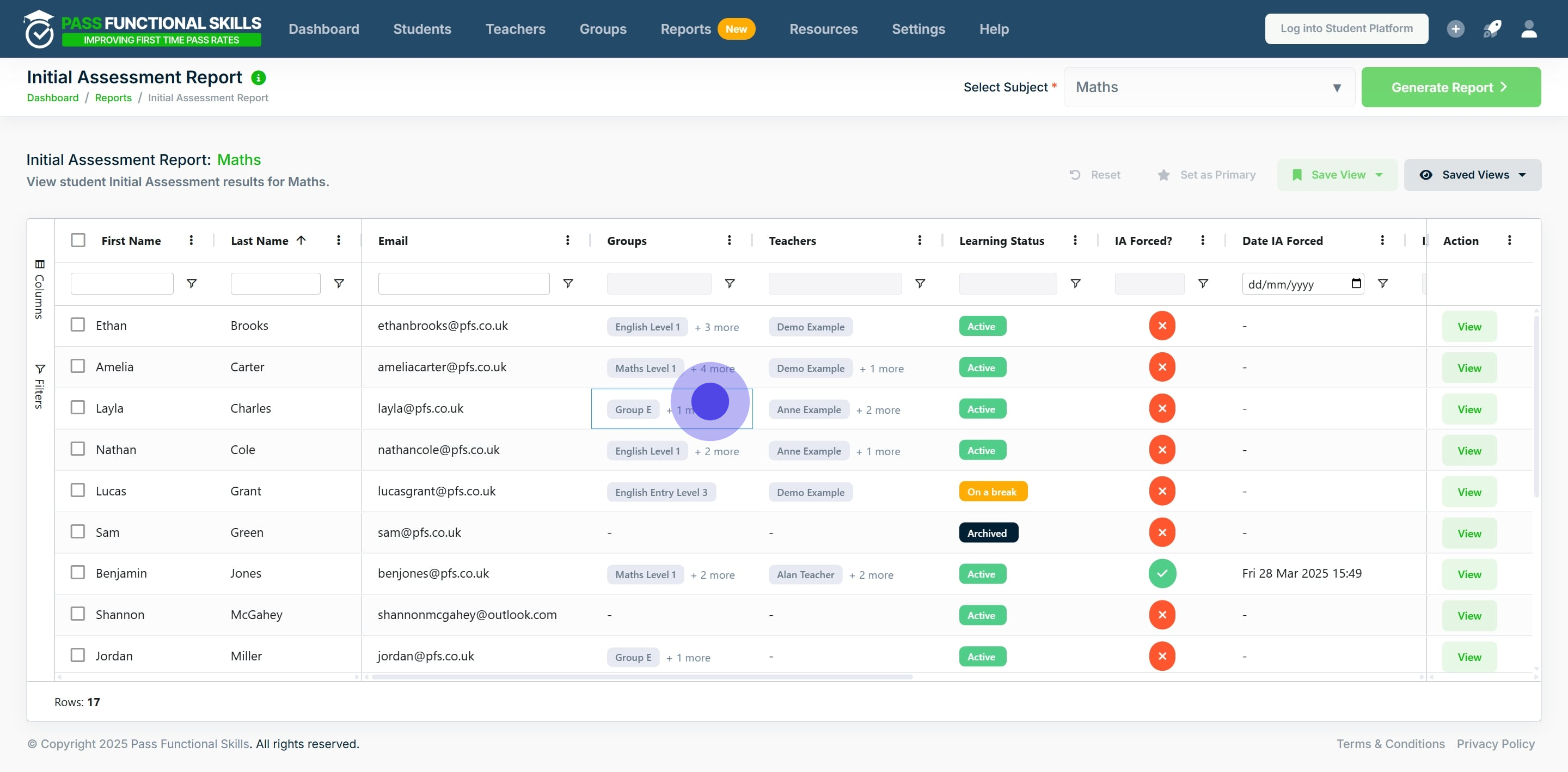
7. Click on "Export".
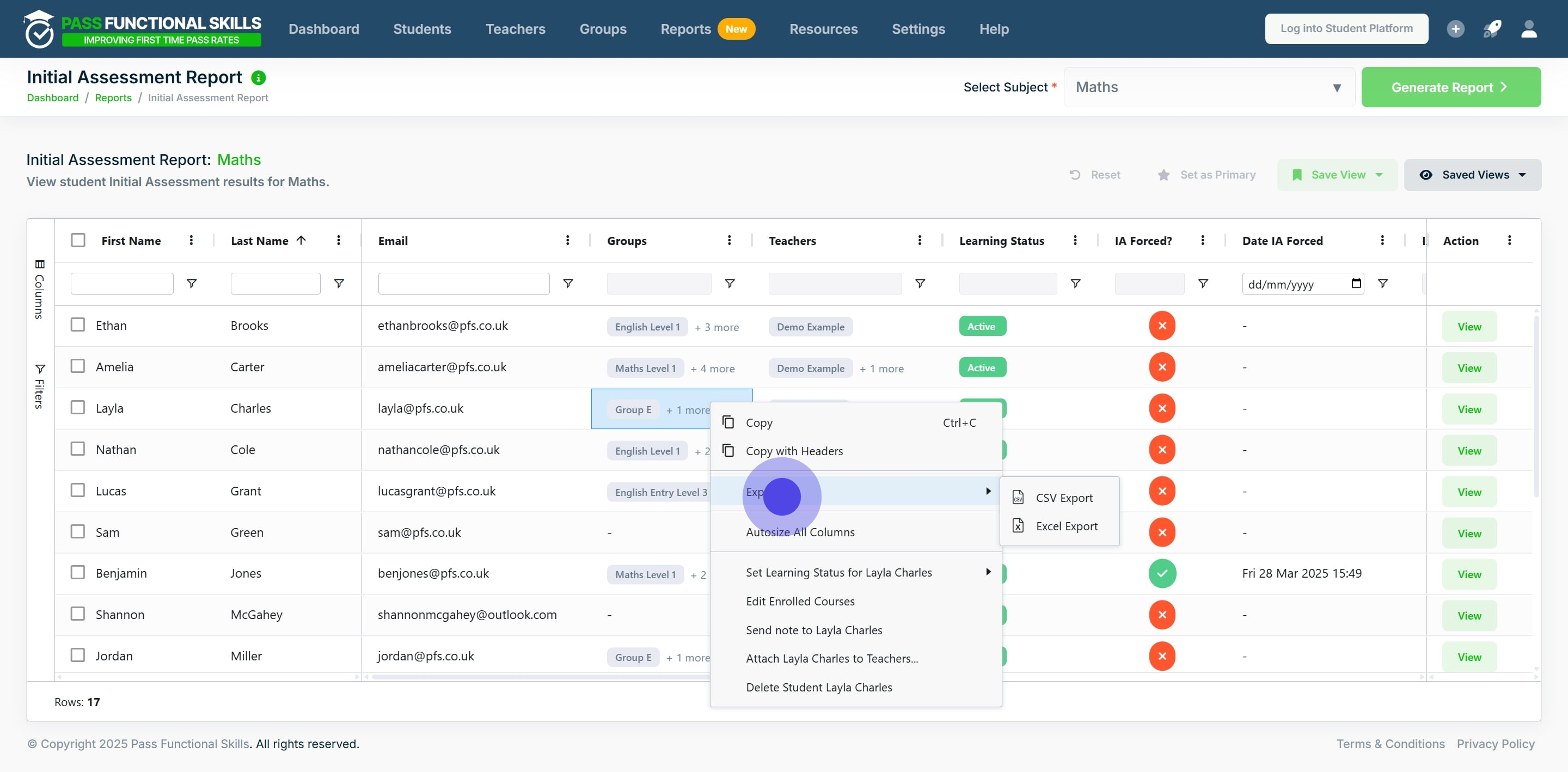
8. Finally, choose whether you would like to export the report as a CSV, or, directly into Excel, and click your choice.
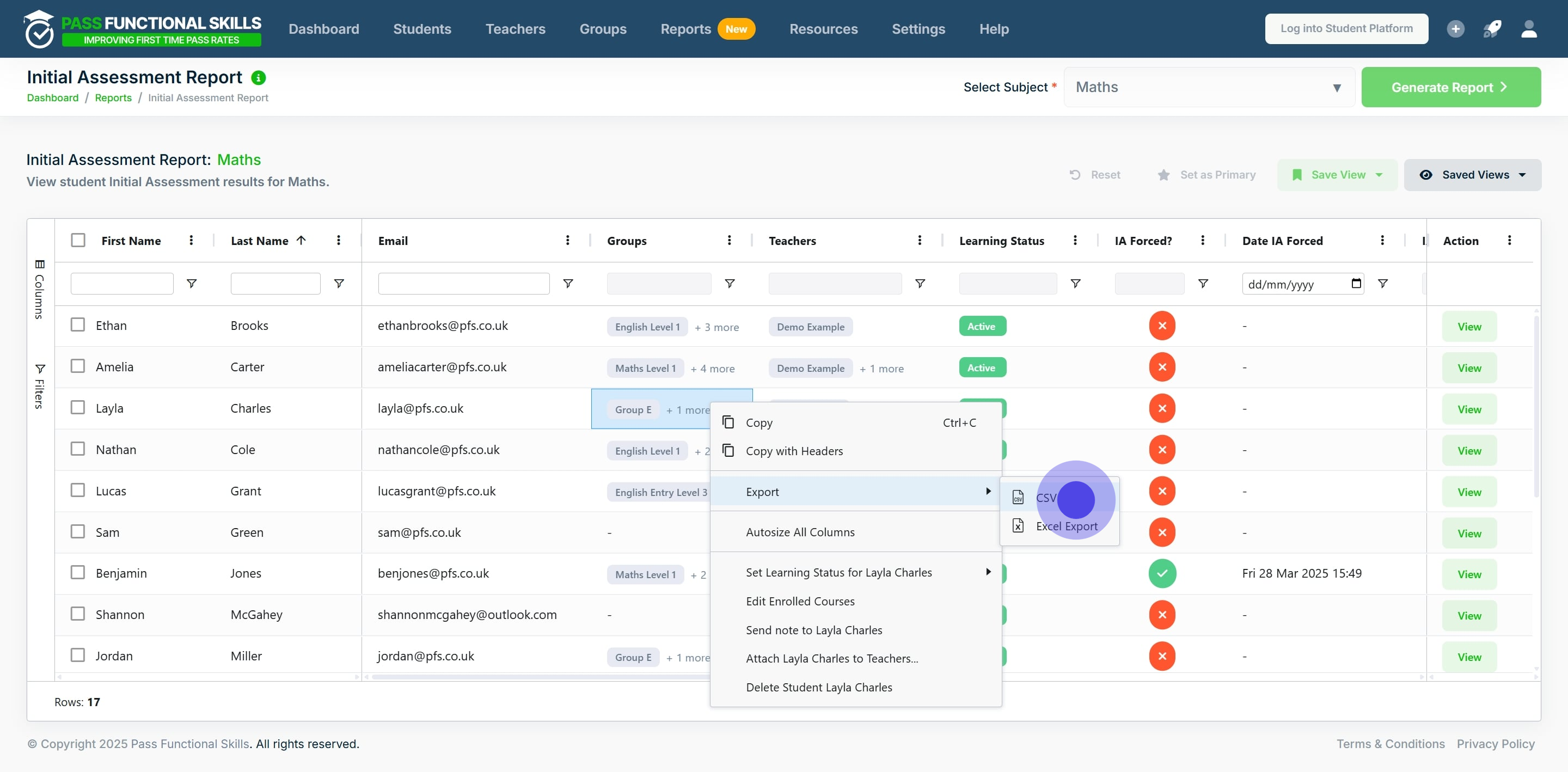
Standard Columns:
| Column Name | Contents | Extra Details |
| First Name | Student's First Name | |
| Last Name | Student's Last Name | |
| Student's Email | ||
| Groups | A list of groups to which the student belongs. | Clicking the cell on a single student will allow you to view all groups the student belongs to |
| Teachers (Organisation Managers only) | A list of teachers to whom the student is assigned. | Clicking the cell on a single student will allow you to view all the teachers the student is assigned |
| Learning status | Current learning status, which may be "Active," "On a Break," or "Archived." | |
| IA Forced? | True/False: Indicates whether the Initial Assessment is currently forced for this student on this subject. | If true, all other sections of the platform, will be inaccessible until the student successfully completes the Initial Assessment (IA). |
| Date IA Forced | The date on which the Initial Assessment (IA) was forced, if applicable. | |
| IA Completed? | True/False: Indicates whether the Initial Assessment has been completed by a given student | |
| Date IA Completed | The date on which the Initial Assessment (IA) was completed, if applicable. | |
| Calculated Level | The calculated initial level attained by the student. | If the student has not attempted the IA for this course, the cell will display a dash (”-”). |
| Suggested Course | The course recommended based on the student’s performance in the given Initial Assessment (IA). | If the student has not attempted the SKA for this course, the cell will display a dash (”-”). Calculated Level <= 0.69: Recommends Entry Level 3 for a given subject Calculated Level <= 1.49: Recommends Level 1 for a given subject Calculated Level > 1.49: Recommends Level 2 for a given subject |
| Enrolled {Subject} Courses | All courses in which the student is enrolled that are relevant to the specified subject. | If the student has not attempted the SKA for this course, the cell will display a dash (”-”). |
| Time Taken | The time taken by the student to complete the Initial Assessment (IA), presented in the format hh:mm:ss. | |
| Action | A button that, when clicked, allows you to view the individual student’s details. |
Context Menus:
You can access context menus by right-clicking on a row. To use multiselect, first select the desired rows using the checkboxes on the far left, then right-click to open the menu.
| Context Menu Name | Purpose | Can use multi select |
| Export -> CSV Export | Export the data in CSV format for analysis or other uses. | Yes |
| Export -> Excel Export | Export the data in Excel format for analysis or other uses. | Yes |
| Set Learning Status For {StudentName} | Update the learning status of the student. The available options are “Active,” “On a Break,” or “Archived.” | Yes |
| Edit Enrolled Courses | Edit the courses that the selected student is currently enrolled in. You can add or remove courses. | No |
| Send Note to {StudentName} | Send a note to the chosen student | Yes |
| Attach {StudentName} to Teachers (Organisation Managers Only | Assign the student to additional teachers. | No |
| Delete Student {StudentName} | Delete the student. This action will prevent the student from logging in and appearing anywhere on the provider platform, affecting all teachers associated with the student. | No |
