How to Edit Forced Initial Assessments and Subject Knowledge Assessments
Forcing the initial assessment for students means that they cannot complete any of the course until they have done the initial assessment. This will give you, the provider, an idea of the level the student is working at and whether they are more suited for the level 1 or level 2 qualification.
Interactive Walkthrough
Access our database of Supademo videos here:
https://app.supademo.com/showcase/cm9indmzl002pwt0i2fosboin
Step by Step Process
How to Edit Forced Initial Assessments and Subject Knowledge Assessments
1. Click on "Students". In this example we will edit student Zachary Mills' forced Initial Assessment and Subject Knowledge assessments.
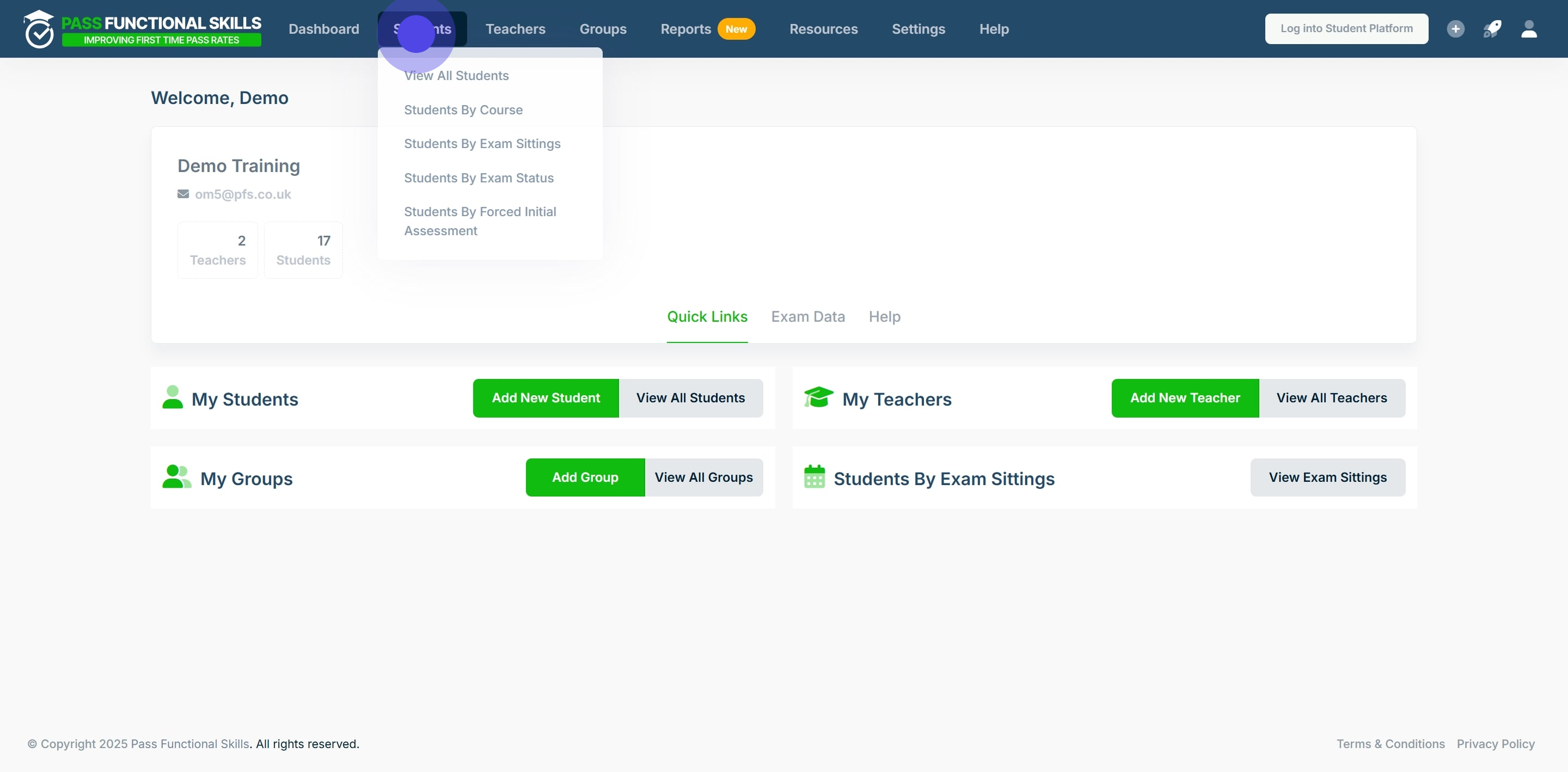
2. Use the search bar in the table's columns to filter the rows.
In this example, we will search for the student by their first name "Zachary" and press the "Enter" key on our keyboard.
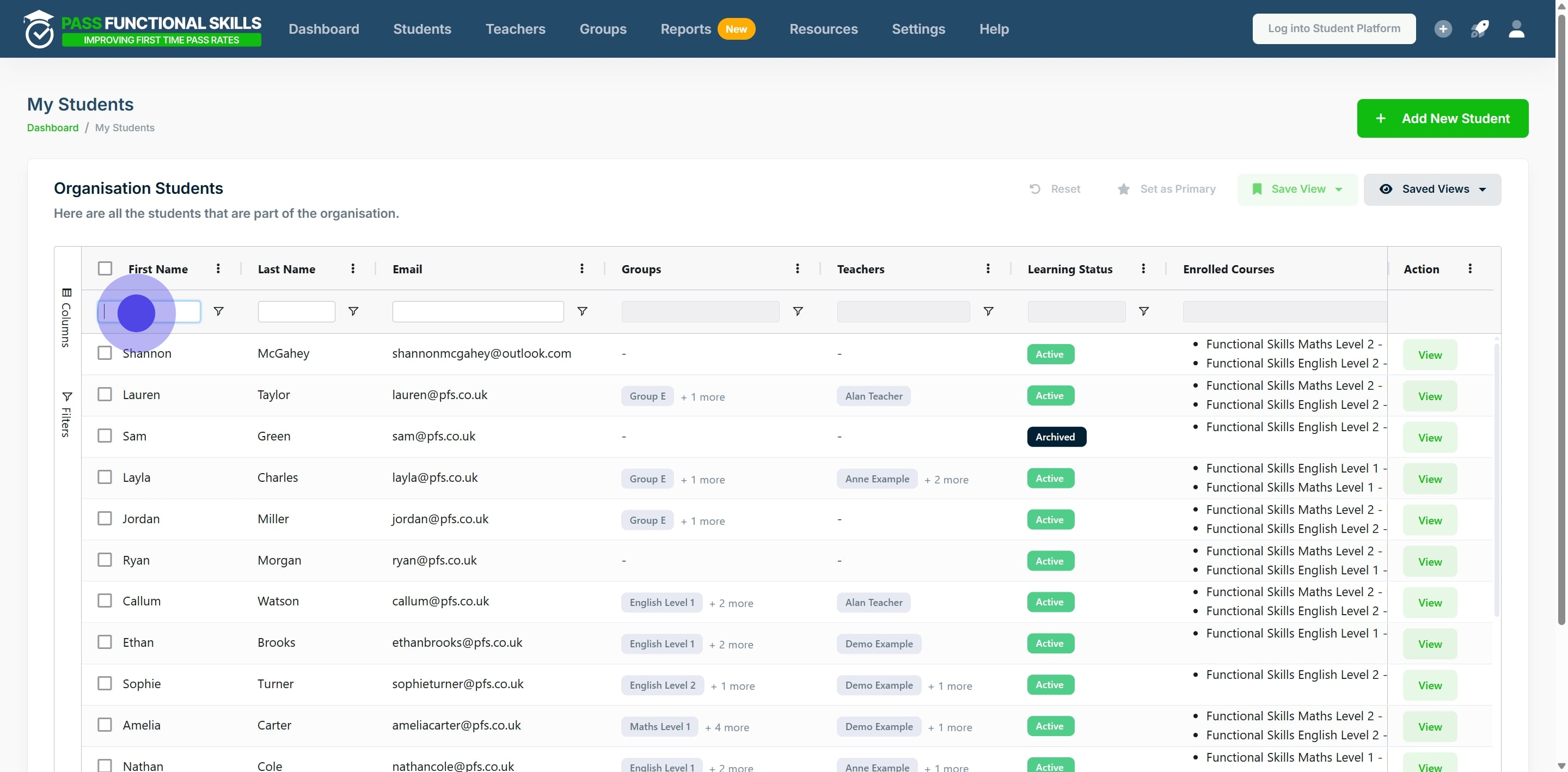
3. Once the specific student is found, click "View".
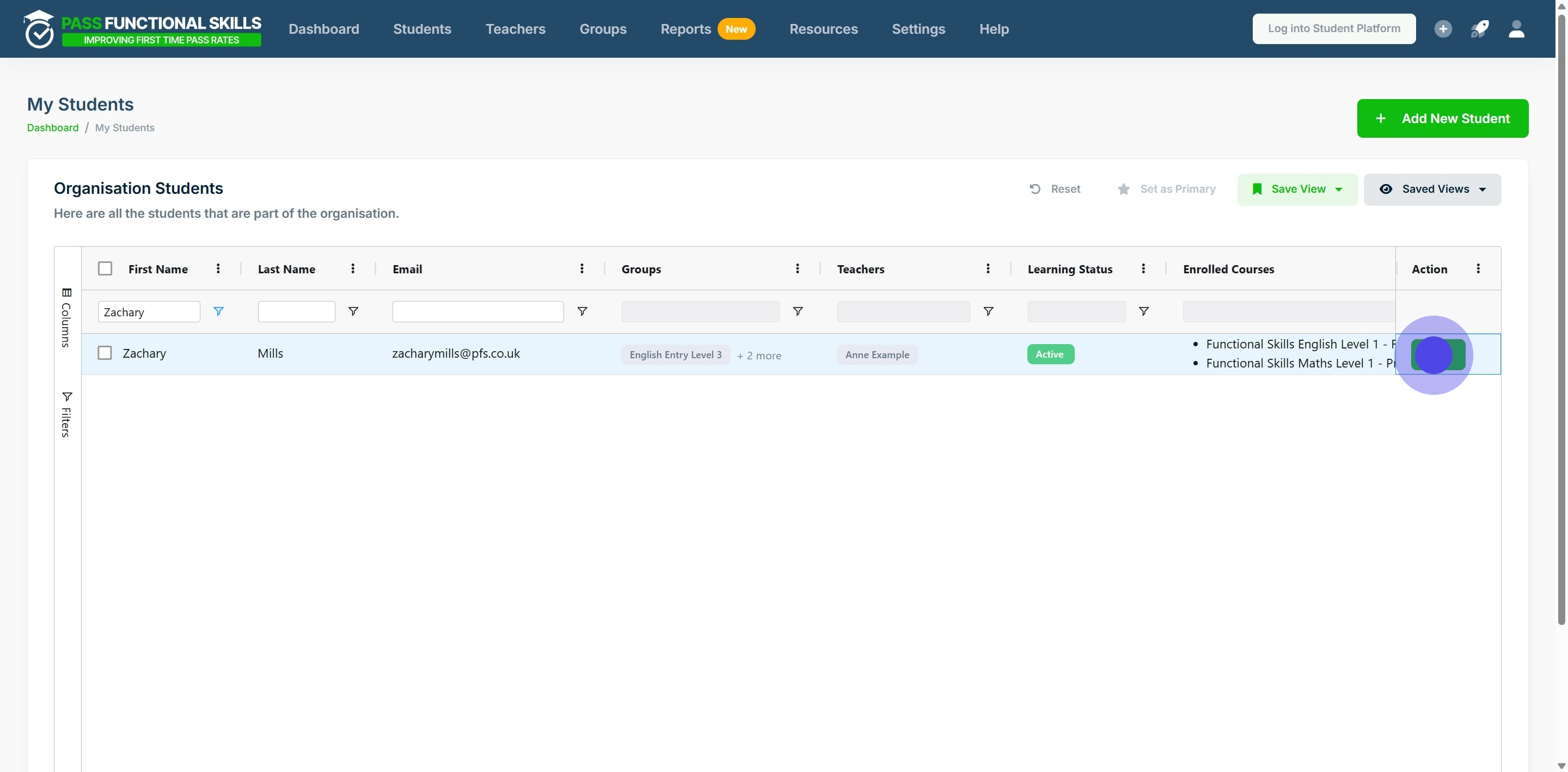
4. Click and drag the scroll bar to scroll down the page
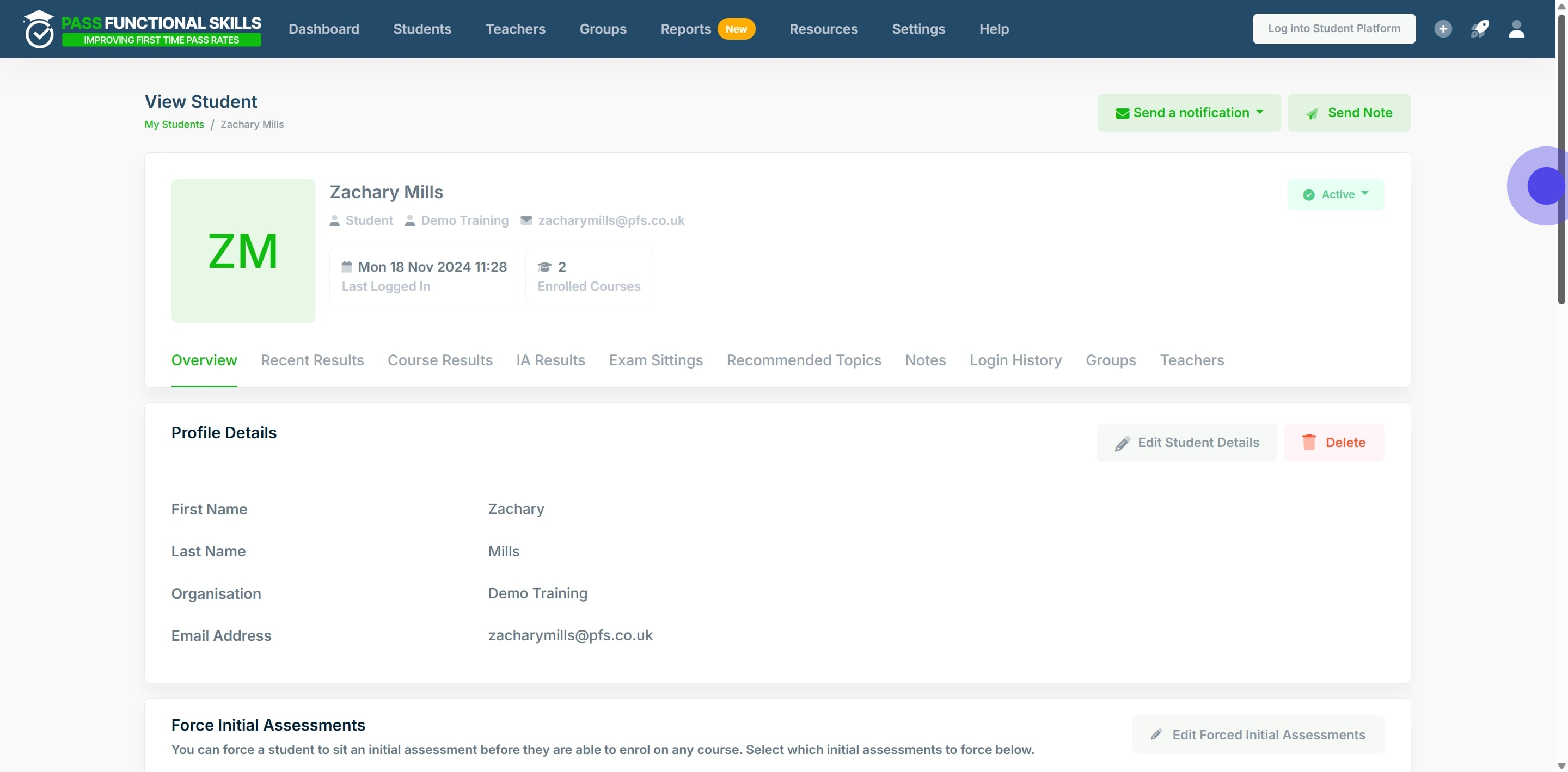
5. Click on "Edit Forced Initial Assessments".
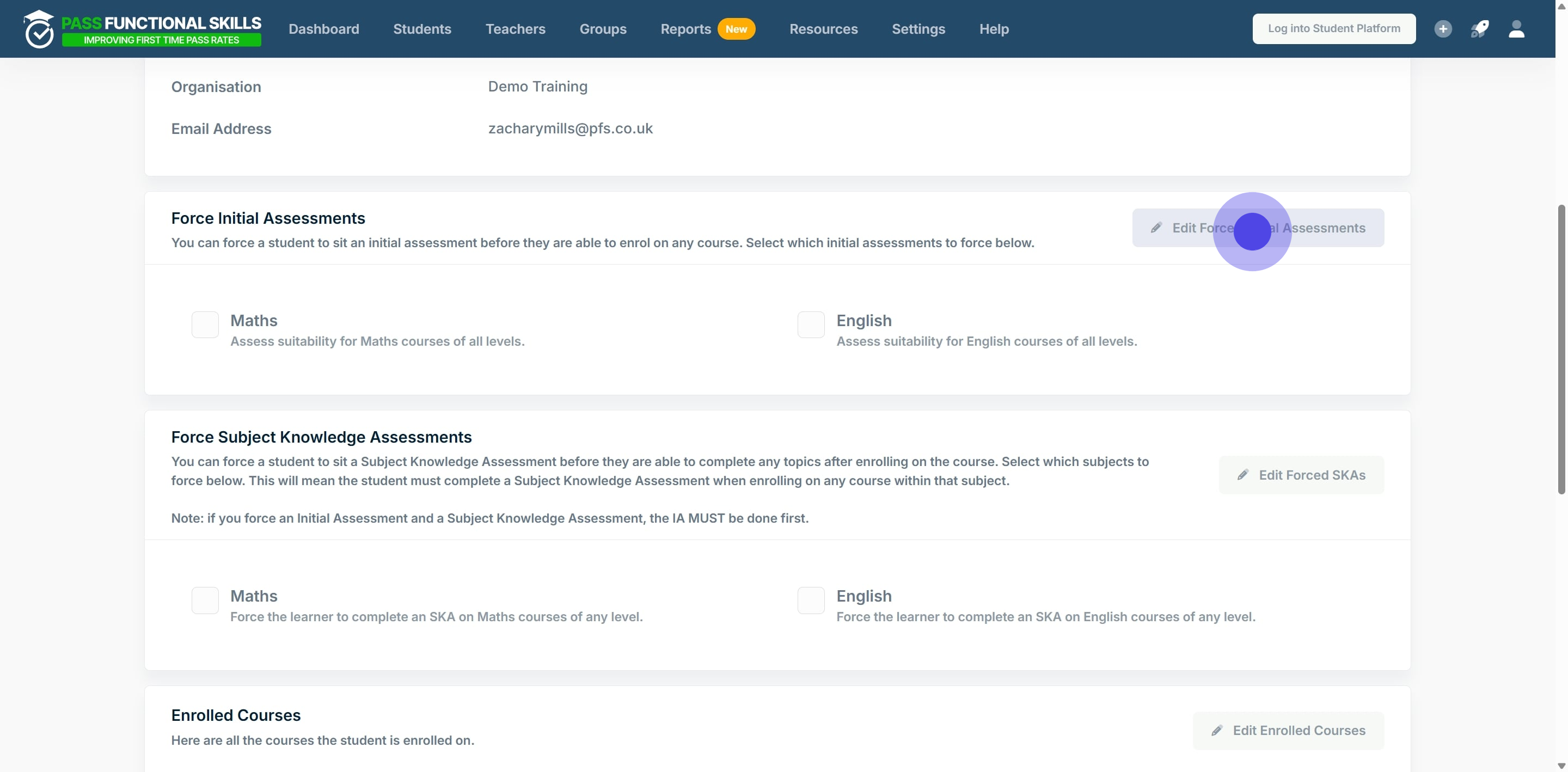
6. Select the subjects for the student to have forced Initial Assessments for. If the box is ticked, the student will be forced to take an Initial Assessment.
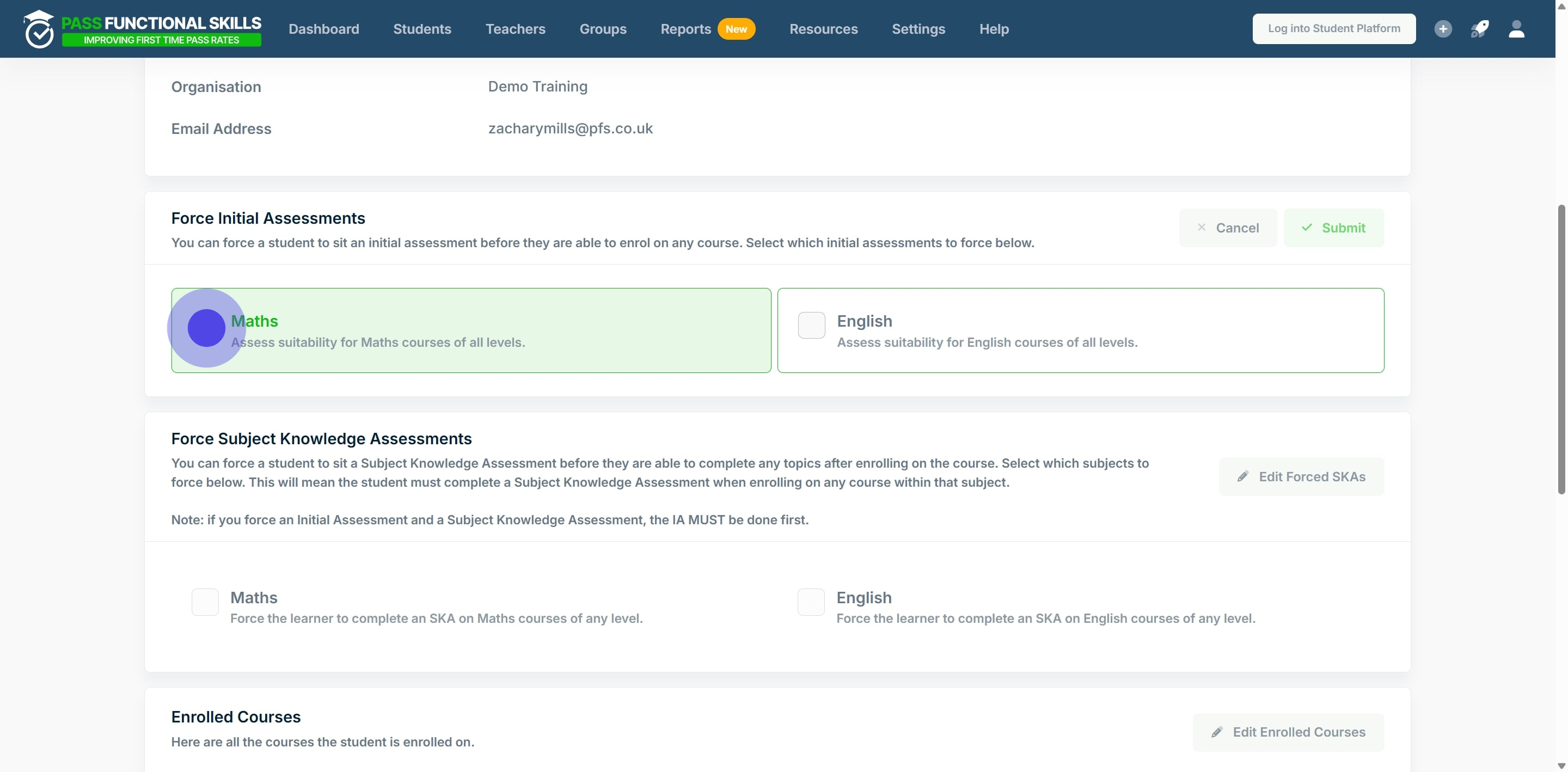
7. Once you've selected, click "Submit".
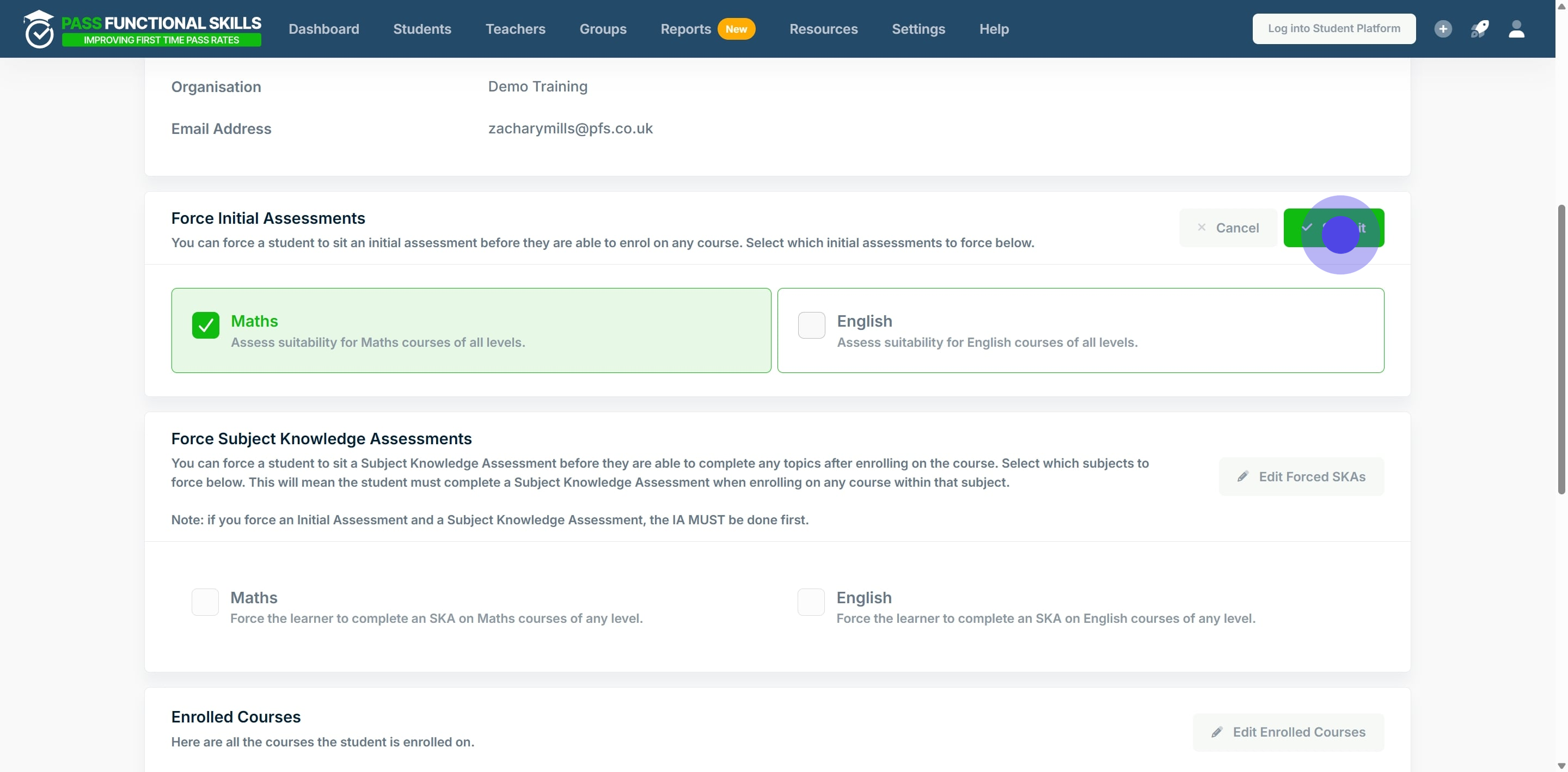
8. Click on "Edit Forced SKAs".
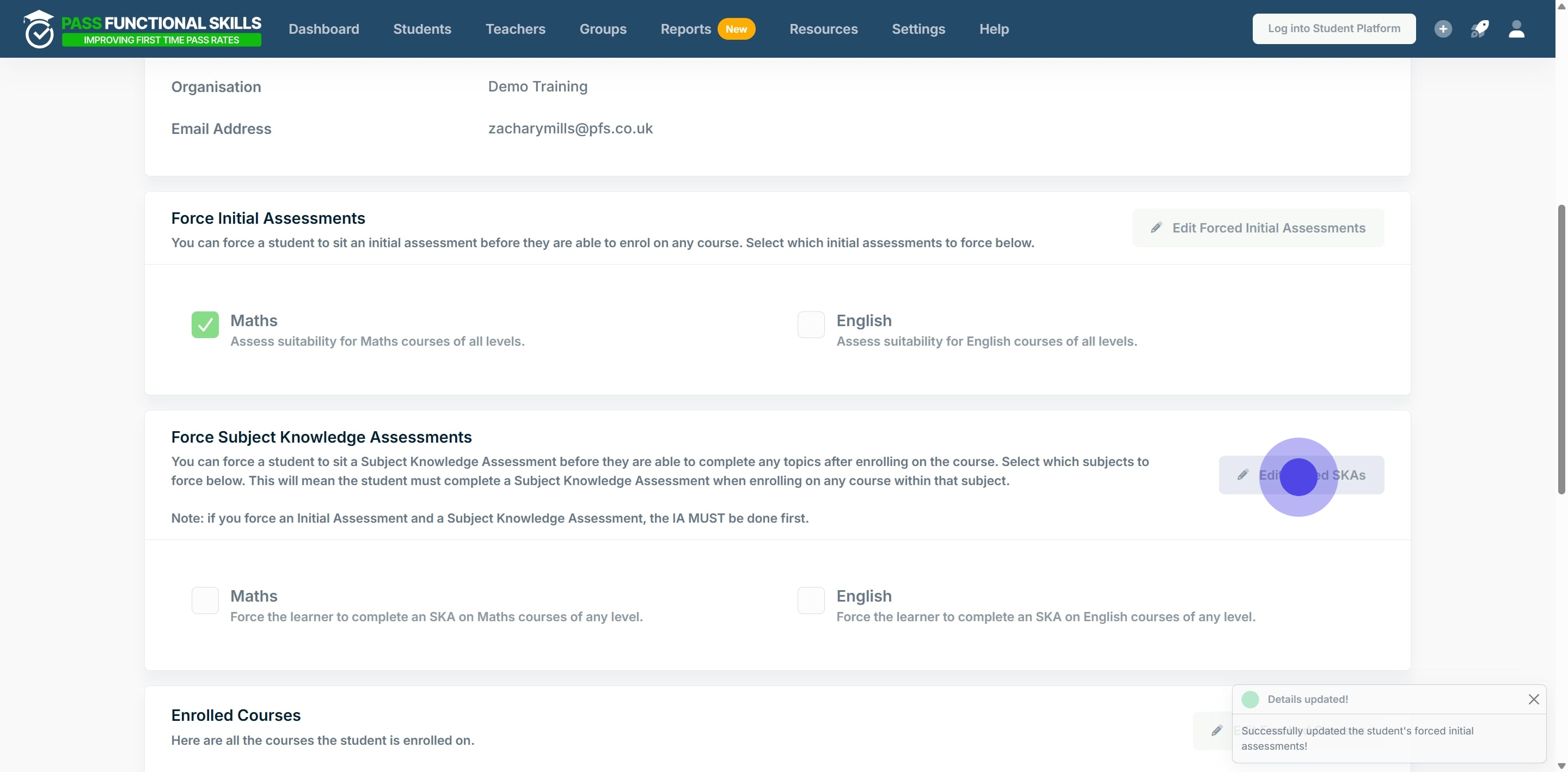
9. Select the subjects for the student to have forced Subject Knowledge Assessments for. If the box is ticked, the student will be forced to take a Subject Knowledge Assessment.
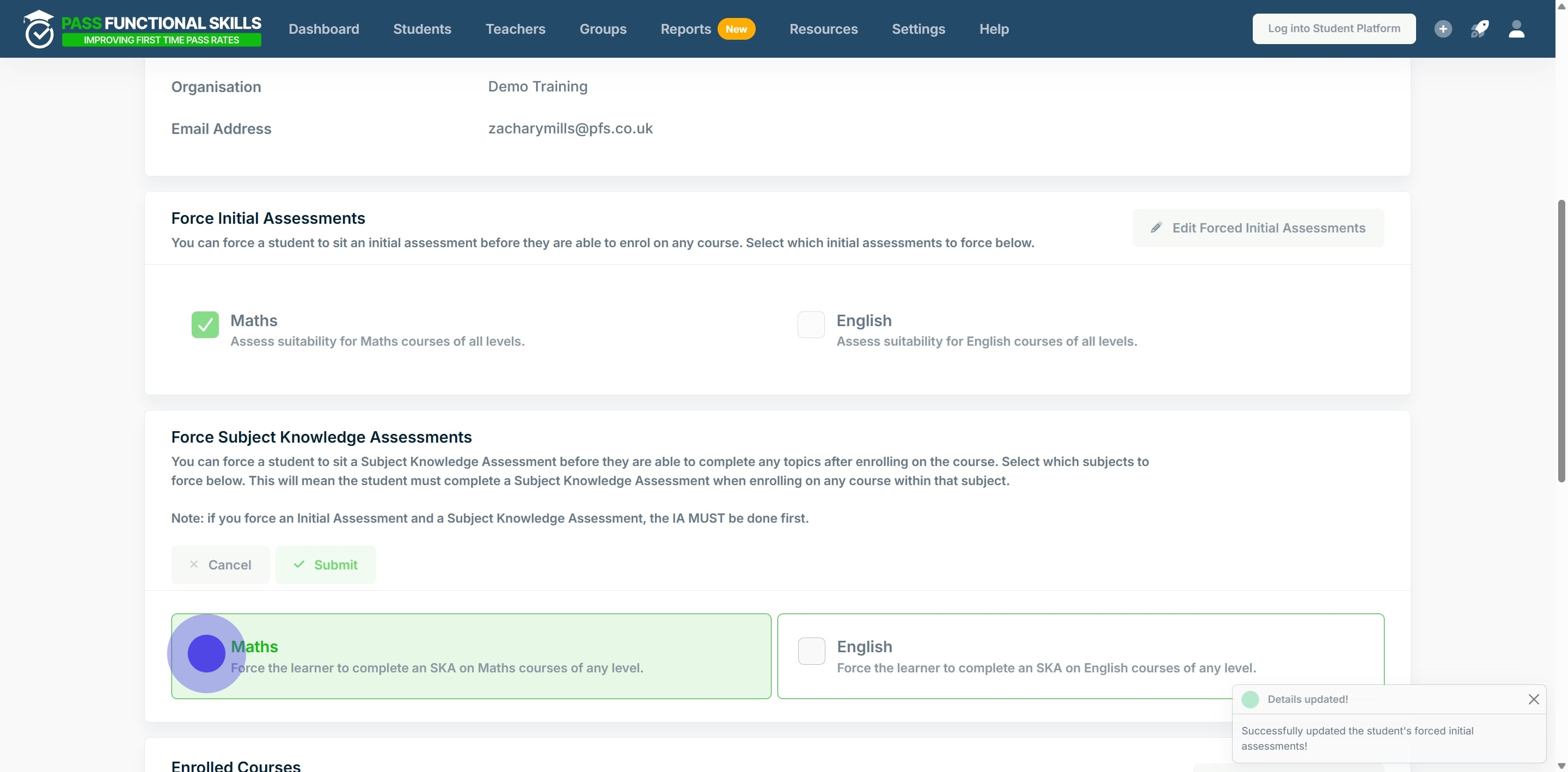
10. Once you've selected, click "Submit".
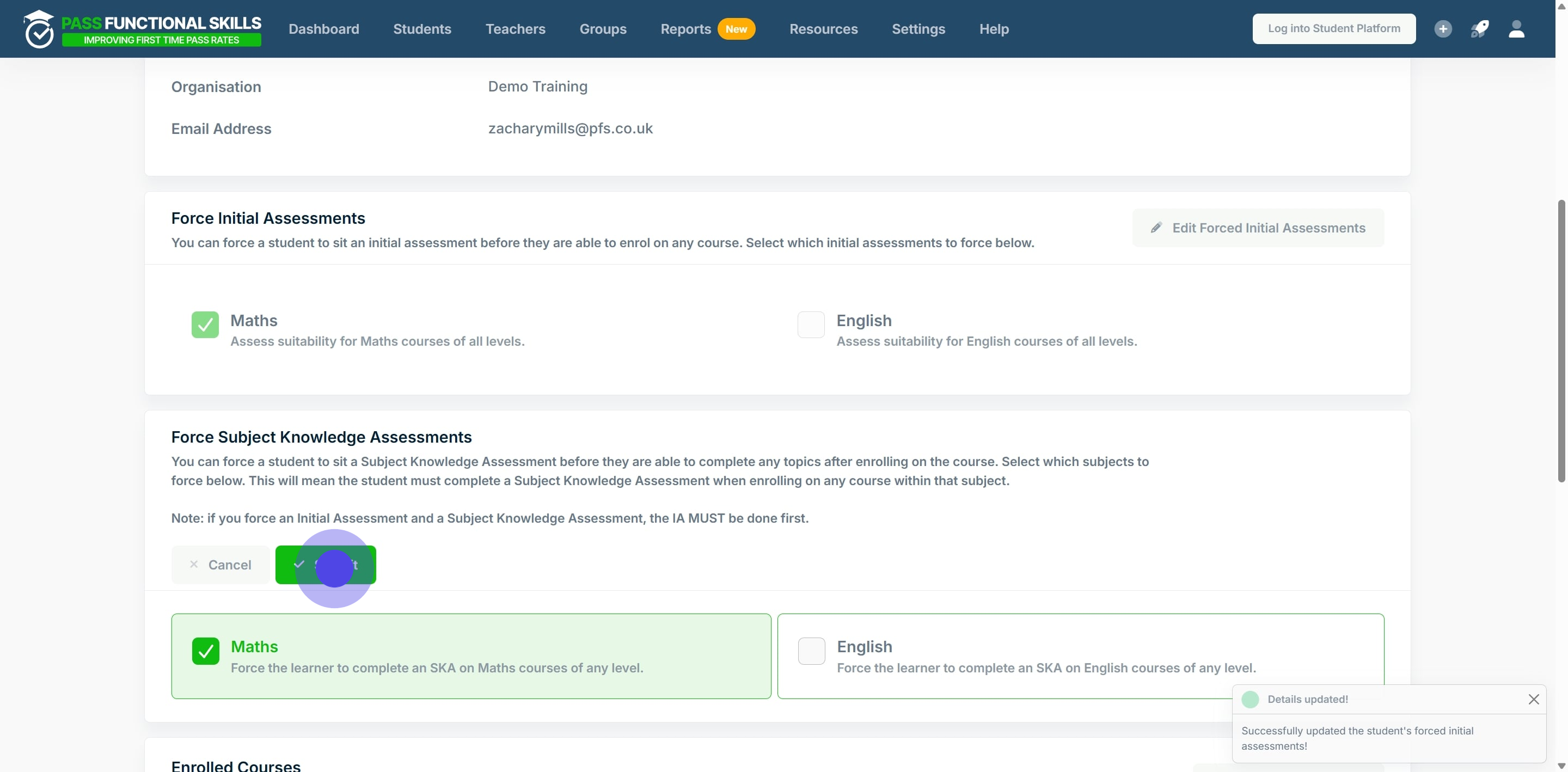
What this looks like for the learner
When the student logs onto their course it will look like this



